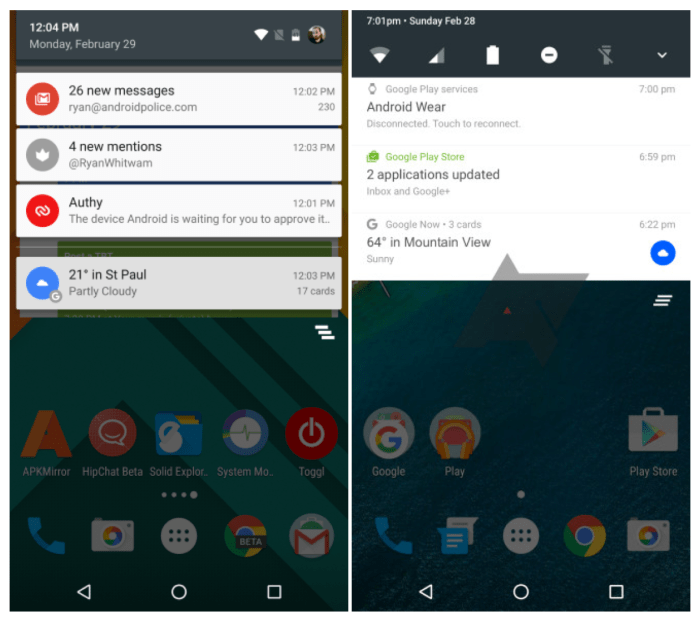Samsung Galaxy S7 Nougat notifications quick settings offer a powerful way to customize your phone’s alerts and control key functions quickly. Learn how to master your notifications and quick settings, unlocking a more efficient and personalized mobile experience. From managing system alerts to adjusting brightness with a tap, this guide explores the full potential of this feature.
This in-depth look at Samsung Galaxy S7 Nougat notifications and quick settings will guide you through all the important aspects, from basic setup to advanced customization. We’ll cover everything from the differences between notification handling on Nougat and other Android versions to practical troubleshooting tips for common issues.
Overview of Samsung Galaxy S7 Nougat Notifications
The Samsung Galaxy S7, running Android Nougat, offered a significant enhancement in notification management compared to previous Android versions. This improvement focused on a more intuitive and customizable experience for users, allowing for granular control over how notifications were presented and handled. The system’s focus was on minimizing interruptions while still ensuring crucial alerts weren’t missed.Notification handling on the Samsung Galaxy S7 running Nougat differed from other Android versions in its ability to group notifications, prioritize alerts based on user interaction, and offer more granular control over app-specific notification settings.
This approach aimed to provide a more focused and less overwhelming notification experience.
Notification Types Supported
The Galaxy S7 running Nougat supported various notification types, including system notifications (e.g., battery low, incoming calls), application-specific notifications (e.g., new messages, updates), and SMS messages. These notifications were differentiated by their visual cues and priority levels, allowing users to quickly identify urgent alerts.
Notification Customization Options
Users could customize their notification experience on the Galaxy S7 running Nougat through several options. These included adjusting the notification sound, vibration pattern, and LED color for different app types. Furthermore, users could choose to silence notifications entirely or set specific time frames for receiving them.
Comparison of Notification Behaviors Across App Types
| App Type | Notification Behavior |
|---|---|
| Messaging Apps | Notifications for new messages were typically displayed with the message preview. Users could easily dismiss the notification without opening the app. |
| Social Media Apps | Notifications for new posts or mentions often included a visual indicator, such as an icon or badge count. These notifications often allowed for quick actions, such as replying or liking, directly within the notification. |
| Email Apps | Email notifications could be configured to include the sender’s name and subject line, providing context for the user. Users could customize how often they received email notifications. |
| Game Apps | Game notifications were designed to be less intrusive, often using subtle visual cues or sound effects. The user could configure the level of notification detail to avoid interruptions during gameplay. |
Quick Settings Access and Functionality
The quick settings panel on the Samsung Galaxy S7 running Nougat provides a convenient way to control key device functionalities without navigating through multiple menus. This streamlined interface significantly enhances user experience by allowing quick toggling of various settings. This section delves into the panel’s accessibility, the available tiles, and the process for customization, comparing it to other Android devices.The quick settings panel on the Samsung Galaxy S7 with Nougat is typically accessed by swiping down from the top of the screen.
This action reveals a panel displaying various toggles for frequently used settings. The panel’s position and visibility are easily customizable within the device’s settings.
Quick Settings Panel Location and Accessibility
The quick settings panel is located at the top of the screen. A swipe gesture down from the notification bar reveals this panel. Its accessibility is crucial for rapid adjustments to essential settings. The location and ease of access contribute to the device’s user-friendliness.
Quick Settings Tile Options
The quick settings panel is populated with tiles representing various functionalities. These tiles provide instant access to features like Wi-Fi, Bluetooth, Airplane Mode, and more. Each tile visually indicates its current state (on or off), improving user comprehension.
Adding and Removing Quick Settings Tiles
The customization options for the quick settings panel allow users to add or remove tiles based on their preferences. This flexibility ensures the panel’s utility aligns with individual needs. The process for adding or removing tiles is straightforward and can be performed within the device’s settings.
Comparison with Other Android Devices
The quick settings interface on the Samsung Galaxy S7 with Nougat shares common functionalities with other Android devices. However, the specific tile options and their visual representations may vary. Samsung’s implementation often emphasizes a more visually appealing and intuitive design. Differences in design philosophies and software versions account for the varied layouts.
Quick Settings Options Table
| Functionality | Quick Settings Tile Name | Description |
|---|---|---|
| Wi-Fi | Wi-Fi | Enables or disables the Wi-Fi connection. |
| Bluetooth | Bluetooth | Enables or disables the Bluetooth connection. |
| Brightness | Brightness | Adjusts the screen brightness. |
| Airplane Mode | Airplane Mode | Turns on or off Airplane Mode. |
| Data Saver | Data Saver | Activates or deactivates data saver mode. |
Customization Options for Notifications
The Samsung Galaxy S7 with Nougat offers extensive customization options for notifications, allowing users to tailor the experience to their individual preferences. This empowers users to manage alerts effectively, ensuring they don’t miss important messages while minimizing disruptions. This detailed look at customization options delves into how to personalize sounds, vibrations, and visual styles to match various contexts and activities.Notification customization is crucial for a productive and enjoyable user experience.
By controlling how notifications are delivered, users can maintain focus and avoid distractions, leading to better overall performance.
Notification Sound Customization
Personalizing notification sounds enables users to distinguish between different types of alerts. This is particularly useful for separating work-related notifications from personal ones. The Galaxy S7 Nougat allows the creation of multiple notification profiles, each with its own unique sound.
- To customize notification sounds, navigate to the “Settings” app and select “Sounds and vibration.” From there, you can adjust the sounds for various app categories.
- The system provides pre-set sound profiles, such as “Work,” “Personal,” or “Silent.” Users can modify the sound for each profile, enabling personalized settings for different scenarios.
- Furthermore, users can create custom notification profiles, allowing granular control over the sounds for specific applications or contacts. This ensures that crucial alerts are distinguished by their unique sound characteristics.
Vibration Pattern Customization
Users can also customize the vibration patterns associated with different notifications. This feature is helpful for those who prefer subtle or distinct vibration patterns for various notification types. The options vary depending on the device’s specific model.
- The “Settings” app’s “Sounds and vibration” menu often houses the vibration customization options. Users can select from predefined vibration patterns or create unique ones.
- Each vibration pattern is assigned to specific app categories or individual contacts, enabling a tailored notification experience.
- Examples include different vibration patterns for emails, texts, or social media updates. This aids in distinguishing between various notification types without needing to check the source.
Visual Notification Customization
Visual notification styles, such as light, sound, or vibration, can be tailored to specific apps. This feature provides a visual cue, alerting the user to the arrival of a notification.
- The visual styles can be customized via the app-specific notification settings. These settings often reside within the notification panel of the app itself.
- Users can adjust the appearance of notifications, such as the color or icon displayed. These changes can improve user experience, providing a visual reminder of the notification without having to engage with the notification itself.
Notification Category Customization
Different notification categories, like calls, messages, or alarms, can be customized independently. This enables tailored notification behaviors for various types of alerts.
| Notification Category | Customization Options |
|---|---|
| Calls | Ringtone, vibration pattern, visual cue |
| Messages | Ringtone, vibration pattern, visual cue, notification sound profile |
| Alarms | Ringtone, vibration pattern, visual cue |
| Emails | Ringtone, vibration pattern, visual cue, notification sound profile |
Interaction with Quick Settings and Notifications

The Samsung Galaxy S7’s Nougat update significantly enhanced the user experience by streamlining notification and quick settings management. This allows for a more intuitive and personalized control over app notifications and system alerts. Users can now customize their experience to prioritize certain notifications and mute others, adapting the phone’s behavior to their individual needs.Quick settings tiles offer a direct and immediate way to modify notification behavior.
By understanding how these tiles function and their impact on different notification types, users can optimize their phone’s responsiveness and minimize interruptions. This section delves into the practical aspects of interacting with these tiles and managing notification priorities.
Interacting with Quick Settings Tiles
Quick settings tiles are visual representations of various system functions, including notification settings. Tapping these tiles allows users to toggle on or off different notification behaviors, such as silencing alerts or adjusting vibration intensity. This streamlined interface provides an instant way to customize notification behavior.
Relationship Between Quick Settings and Notification Behavior
The quick settings tiles directly affect the behavior of notifications. For example, a tile for silencing notifications will immediately stop incoming alerts from apps associated with that notification type. Conversely, toggling the tile off will restore the default notification behavior. This direct correlation between quick settings and notification actions enhances user control and responsiveness.
I’ve been fiddling with my Samsung Galaxy S7’s Nougat notifications and quick settings lately, and honestly, it’s a bit of a mixed bag. While the interface is clean, some of the options are a little buried. Interestingly, some of the recent advancements in VR controllers, like the Microsoft Windows Mixed Reality controller, which you can check out in more detail here: microsoft windows mixed reality controller hands on pricing , seem to offer a similar intuitive approach to managing settings.
Perhaps that’s the direction Samsung is headed for future updates on the S7’s notification system.
Managing and Prioritizing Notification Types
Users can manage and prioritize notification types using quick settings tiles. This approach lets users decide which notifications are most important and how those should be handled. For instance, prioritizing important calls or messages through quick settings ensures they are not missed. This approach allows for selective silence of less urgent notifications.
Examples of Quick Settings Impact on Notification Behaviors, Samsung galaxy s7 nougat notifications quick settings
Quick settings tiles offer specific controls for various notification behaviors. For example, the “Do Not Disturb” tile will silence all incoming notifications, except for important calls and messages. Similarly, individual app notification settings can be adjusted through quick settings, enabling users to choose between various notification options, including sound, vibration, and even visual alerts.
Quick Settings Actions for Notification Types
| Notification Type | Quick Settings Actions |
|---|---|
| App Notifications (e.g., Messages, Social Media) | Mute/Unmute, Adjust vibration intensity, Choose between sound, vibration, and/or visual alerts. Enable/Disable individual app notifications. |
| System Notifications (e.g., Battery, Storage) | Adjust vibration intensity, choose between sound and vibration, or silence them. |
| Calls | Prioritize calls over other notifications (e.g., by turning off Do Not Disturb mode during calls) |
| Calendar Events | Enable/Disable notification sounds and vibrations for calendar events. Choose notification type (sound, vibration, visual alert). |
Potential Issues and Troubleshooting
The Samsung Galaxy S7 running Nougat offers a robust notification and quick settings system, but like any software, it can encounter problems. Understanding potential issues and their troubleshooting steps can significantly improve your user experience. This section delves into common problems and provides practical solutions.Troubleshooting notification and quick settings issues involves a systematic approach. Starting with simple checks, like ensuring app permissions are correctly set, and escalating to more complex solutions, like resetting the device, is crucial.
Tweaking Samsung Galaxy S7 Nougat notification quick settings can be a game-changer. I’ve been digging into how to optimize these, and I’m finding some cool solutions, like adjusting the priority of notifications for different apps. This reminds me of a fascinating project I’ve been following, inlinkuk bt london uk free gigabit wifi linknyc , which explores similar concepts of optimizing connectivity.
Ultimately, both projects help us streamline our digital experiences, making everything from social media to important work notifications more efficient and accessible on the S7.
Often, seemingly minor actions can trigger or worsen these problems.
Common Notification Problems
Incorrectly configured app permissions can lead to missing or erratic notifications. Users might notice that notifications from certain apps are not displaying properly or are not reaching the notification panel at all. This is often due to the app not having the necessary permissions to send notifications. Reviewing and adjusting app permissions within the device’s settings can resolve this issue.
Furthermore, outdated or incompatible apps might also cause notification issues.
Common Quick Settings Problems
Quick settings can malfunction due to conflicting app integrations. Sometimes, certain quick settings toggles might not respond as expected, or they may be unresponsive. This is frequently caused by issues with the apps that are supposed to handle those settings. A thorough check of app compatibility and ensuring that the quick settings panel is not obstructed by other applications can help resolve this.
Troubleshooting Steps
This section details practical steps to resolve notification and quick settings issues on the Samsung Galaxy S7 running Nougat.
- App Permissions Review: Verify that apps have the required permissions to send notifications. Incorrect permissions are a frequent cause of notification problems. Adjusting these permissions in the app’s settings within the device’s settings often resolves the issue.
- App Updates: Ensure that all apps, especially those related to quick settings, are updated to the latest versions. Outdated apps are a common source of incompatibility problems.
- Restart the Device: A simple restart can often resolve minor glitches and temporary software conflicts that may affect notifications and quick settings.
- Clear Cache and Data: Clearing the cache and data of problematic apps, particularly those related to notification delivery, can fix issues arising from corrupted or outdated app data. Remember to back up important data before performing this step.
- Quick Settings Panel Obstructions: Check if the quick settings panel is being obstructed by other applications or widgets. Sometimes, other elements can interfere with the functionality of the quick settings panel.
Examples of User Actions
User actions can directly impact notification and quick settings. For example, inadvertently changing app permissions or installing a poorly designed app can lead to erratic notification behaviors. Similarly, updating apps without properly restarting the device can sometimes cause compatibility problems. Blocking notifications from certain apps might cause them to be delivered to the notification tray, but without a visual cue or notification alert.
Solutions for Quick Settings Panel Problems
If the quick settings panel is not functioning correctly, a systematic approach can help resolve the issue.
- Check for Obstructions: Ensure that the quick settings panel isn’t obscured by other elements on the screen, such as overlapping apps or widgets.
- Restart the Device: A simple restart can often resolve temporary software glitches or conflicts affecting the quick settings panel.
- Uninstall Recently Installed Apps: If a recently installed app is causing conflicts, uninstalling it might resolve the issue.
- Check for Updates: Ensure that all related apps are up to date to maintain compatibility and avoid conflicts with the quick settings panel.
Common Issues and Solutions
| Issue | Potential Solution |
|---|---|
| Notifications from specific apps are missing or delayed. | Review app permissions, update the app, or clear app cache/data. |
| Quick settings toggles are unresponsive. | Restart the device, check for app obstructions, and update related apps. |
| Quick settings panel is not displaying correctly. | Restart the device, check for overlapping elements, and ensure that all apps are compatible. |
| Notifications are duplicated or overlapping. | Restart the device, clear app cache/data, and update apps. |
Deep Dive into Specific Features
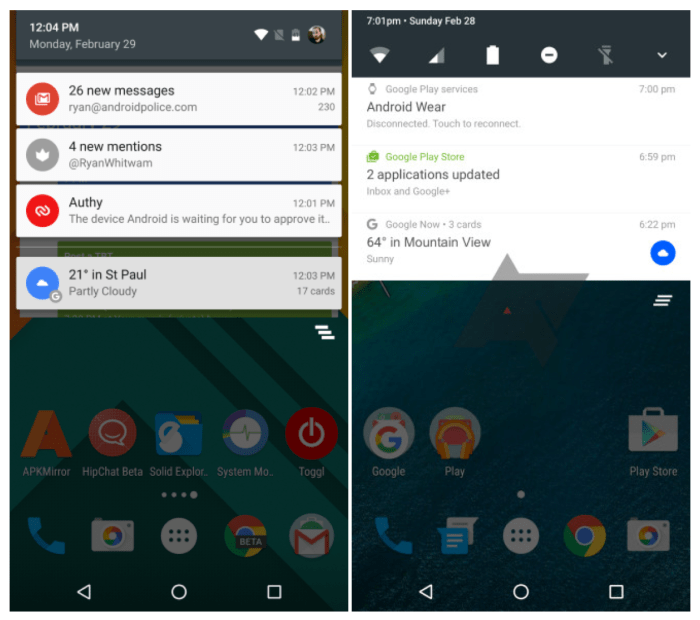
The Samsung Galaxy S7 with Nougat offers a rich array of quick settings, each designed to streamline your interaction with the device and manage notifications effectively. This section delves into the specifics of key quick settings tiles, examining their functionality, impact on notifications, use cases, and interactions with other features. Understanding these nuances empowers users to tailor their experience to their needs.
Do Not Disturb
The Do Not Disturb quick setting is a powerful tool for silencing interruptions. When activated, it minimizes the intrusion of notifications, allowing for focused work or personal time. This feature significantly alters notification behavior by either silencing or prioritizing certain types of notifications.
Tweaking notification quick settings on my Samsung Galaxy S7 running Nougat is a total game-changer. Finding the perfect balance between seeing important alerts and avoiding constant distractions is key. And, let’s be honest, a reliable internet connection is just as crucial for getting things done. If you’re in Sugar Land, TX, checking out the best internet providers in Sugar Land, TX is a must for smooth streaming and downloads.
Once you’ve got that sorted, you can really maximize your phone’s quick settings for the best experience with your S7 Nougat setup.
- Functionality: Do Not Disturb silences most incoming calls and messages, preventing disruptions. It can be configured to prioritize calls from specific contacts or maintain alerts for emergency calls. It’s a crucial tool for maintaining focus.
- Notification Impact: Notifications are either muted entirely or sent to a dedicated “Do Not Disturb” inbox for later review. This prevents distracting alerts from popping up on the screen. Users can customize the settings to allow exceptions for specific contacts or apps.
- Use Cases: This is ideal for situations like meetings, studying, or when you need uninterrupted time. It’s also useful during movie nights or while traveling. For example, a user might turn on Do Not Disturb during a business presentation to avoid interruptions.
- Interactions with other settings: Do Not Disturb can be combined with other quick settings like “Airplane Mode” to create a completely isolated environment. It interacts with specific notification settings within apps to allow or block particular types of notifications.
Technical Details (Do Not Disturb): The Do Not Disturb feature works by temporarily suppressing the display of notification pop-ups. It does not block the notification itself but directs them to a dedicated notification inbox or queue. The implementation uses a combination of background processes, notification filters, and display logic to maintain the desired quiet environment.
Airplane Mode
Activating Airplane Mode disables all wireless communication, including cellular data, Wi-Fi, and Bluetooth. This is an essential feature for situations where connectivity is unwanted or unavailable.
- Functionality: Airplane Mode completely disconnects the device from any network, preventing data usage and avoiding unwanted calls or messages. It also prevents background data synchronization.
- Notification Impact: Notifications related to network connectivity (e.g., Wi-Fi, cellular data) will be suppressed. However, notifications from apps that operate independently of network connections (e.g., alarms, calendar reminders) will still function.
- Use Cases: This is ideal for flights, in areas with poor or no cellular coverage, or when you need to avoid any network-related distractions. For instance, a user might activate Airplane Mode during a flight to prevent unnecessary charges or interruptions.
- Interactions with other settings: Airplane Mode interacts with other quick settings by isolating the device from external communication. It complements features like Do Not Disturb, creating a completely offline environment. This isolation affects notifications in different ways based on the specific application.
Brightness
Adjusting the screen brightness directly impacts the visibility of notifications.
- Functionality: Brightness controls the intensity of the screen’s backlight. This can range from dim to very bright, impacting the overall visibility of notifications.
- Notification Impact: A lower brightness level may make notifications harder to see, while a higher brightness level may make them more noticeable. The visibility of notifications is directly related to the screen brightness setting.
- Use Cases: Adjusting the brightness is essential for various situations. In a dark environment, a lower brightness setting can preserve battery life. Conversely, in bright sunlight, a higher brightness setting is necessary for notification visibility.
- Interactions with other settings: Brightness interacts with other quick settings, such as Do Not Disturb and Airplane Mode, but the impact is minimal. The main interaction is with the user’s visual experience of notifications.
Comparison with Other Devices
The Samsung Galaxy S7, with its Nougat update, offers a compelling notification and quick settings experience. However, understanding how it stacks up against other Samsung devices and Android phones is crucial for users seeking the best possible customization and functionality. This comparison delves into the similarities and differences, examining the user experience and the varying implementations of similar features across different platforms.The S7’s Nougat-based quick settings and notifications provide a rich, customizable interface, but its approach differs from earlier iterations of Samsung’s own OS.
Moreover, the experience varies across other Android manufacturers and models. Comparing the S7’s implementation with competitors’ approaches helps to understand the nuances of the overall Android experience.
Layout and Accessibility Differences
The layout of quick settings and notifications varies across devices, impacting the overall user experience. Different manufacturers employ varying arrangements and design aesthetics. Some prioritize visual appeal, while others emphasize quick access and ease of use. Accessibility of features can also differ.
- Samsung Galaxy S6 Edge: The S6 Edge featured a unique edge-display, which influenced the quick settings panel’s layout. The curved edge design often necessitated a slightly different approach to interaction compared to devices with flat screens. The S7, however, returns to a more conventional flat screen design, leading to a more straightforward layout.
- Google Pixel series: Google’s Pixel phones often prioritize simplicity and intuitive interaction with quick settings. The focus is typically on streamlined access and functionality rather than extensive customization options. Notification management is frequently more direct and less visually cluttered.
- OnePlus phones: OnePlus devices often focus on a clean interface with a strong emphasis on speed and performance. Quick settings and notification handling are usually highly functional, though customization options might be less extensive than on Samsung devices. The layout is usually streamlined and uncluttered, prioritizing direct access and minimizing visual distraction.
Functionality and User Experience
Comparing the functionality and user experience across devices highlights the diversity of approaches. The user interface of quick settings and notifications often reflects the overall design philosophy of the manufacturer.
- Customization Options: The level of customization for notifications and quick settings varies greatly. Some manufacturers offer extensive customization options, allowing users to tailor the look and behavior to their specific needs. Others offer a more limited set of options, which may appeal to users who prefer a simpler experience.
- Integration with Other Apps: The integration of quick settings and notifications with other applications can also vary. Some manufacturers prioritize seamless integration, allowing users to control and interact with apps directly through quick settings. Others may have a less integrated approach, limiting the features available through the quick settings.
- Performance and Speed: The performance of quick settings and notification handling can vary significantly between devices. The speed and responsiveness of these features can significantly impact the user experience, particularly in fast-paced scenarios.
Comparative Analysis Table
| Feature | Samsung Galaxy S7 | Google Pixel | OnePlus 6T |
|---|---|---|---|
| Quick Settings Layout | Grid-based, customizable | Linear, minimalist | Linear, streamlined |
| Notification Customization | Extensive, multiple options | Simplified, direct | Moderate, focused on key features |
| User Experience | Rich, customizable | Intuitive, straightforward | Fast, responsive |
| Accessibility | Good, with options | Excellent, direct access | Good, easy to use |
Ultimate Conclusion: Samsung Galaxy S7 Nougat Notifications Quick Settings
In conclusion, mastering your Samsung Galaxy S7 Nougat notifications and quick settings empowers you to take control of your phone’s alerts and essential functions. By understanding the customization options and troubleshooting strategies, you can optimize your device for a smoother and more personalized user experience. Enjoy the enhanced control and efficiency that comes with knowing your phone’s capabilities.