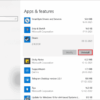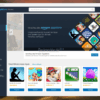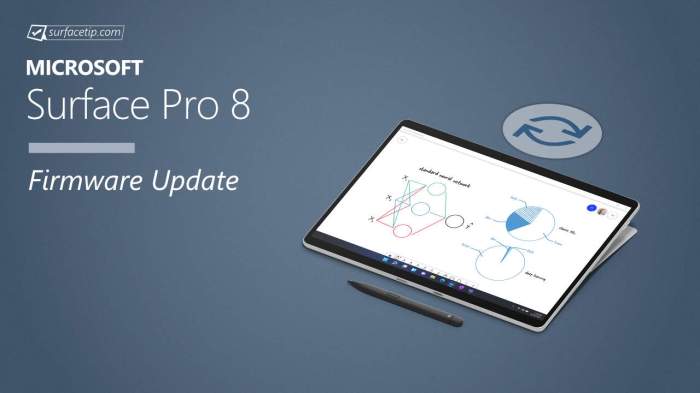Microsoft Surface Pro Surface Pen firmware update accuracy issues are a real pain point for many users. This in-depth exploration delves into the complexities of these updates, providing a step-by-step guide to the update process, a detailed analysis of reported accuracy problems, potential causes, troubleshooting procedures, user feedback, and even Microsoft’s support resources. We’ll also look at workarounds and future considerations for these updates, aiming to offer practical solutions for those experiencing these frustrating issues.
The firmware update process itself, while seemingly straightforward, can lead to unexpected accuracy problems with the Surface Pen. Users report everything from lagging response to inconsistent pressure sensitivity and erratic cursor movement. This post will thoroughly investigate the potential causes and offer actionable troubleshooting steps to help you get your Surface Pen back to its precise best.
Firmware Update Process Overview
The Surface Pro Surface Pen firmware updates, crucial for optimal performance and compatibility, have seen improvements addressing accuracy issues. This guide provides a detailed walkthrough of the update process, outlining steps, potential problems, and prerequisites. Understanding these steps will ensure a smooth and successful update.
Surface Pro Surface Pen Firmware Update Process
This section details the process for updating the Surface Pro Surface Pen firmware. Correctly following these steps is vital to avoid potential issues and ensure the update installs successfully.
| Step Number | Description | Potential Issues |
|---|---|---|
| 1 | Check System Requirements: Verify your Windows version and Surface Pro model are compatible with the latest firmware update. Refer to Microsoft’s official support documentation for specific details. | Incorrect Windows version or unsupported Surface Pro model. Failure to confirm compatibility can lead to update failure or system instability. |
| 2 | Back Up Your Data: Create a backup of important data on your Surface Pro. This step is highly recommended to protect against data loss in case of unforeseen circumstances during the update. | Failure to back up data. Loss of important files or settings if the update encounters problems. |
| 3 | Initiate the Update (Windows Update): If the update is available via Windows Update, the system will typically notify you. Follow the on-screen instructions to begin the update process. | Update notification missed. System may not automatically detect the update. Check Windows Update settings. |
| 4 | Initiate the Update (Manual Download): If the update is not offered via Windows Update, download the appropriate firmware update package from the Microsoft support website. Follow the instructions in the download package. | Incorrect firmware package downloaded. Download error or file corruption. Verify the download link and file integrity. |
| 5 | Run the Update Installer: Execute the downloaded firmware update installer. Follow the on-screen prompts. | Incorrect or corrupted installer. Error during installation. Verify the installer file and run it as an administrator. |
| 6 | Restart the Surface Pro: After the update completes, restart your Surface Pro. This allows the new firmware to take effect. | Failure to restart the device. The new firmware may not fully load. |
| 7 | Test the Surface Pen: After the restart, thoroughly test the Surface Pen’s functionality to confirm accuracy and responsiveness. Pay close attention to drawing, input, and other actions. | Continued accuracy issues. Check for driver conflicts. |
Methods for Initiating the Update
The update can be initiated through various methods. Selecting the appropriate method depends on how the update is communicated to the system.
- Windows Update: The most convenient method is through Windows Update. The system automatically checks for updates and notifies the user when a compatible firmware update is available.
- Manual Download: For specific updates or situations where Windows Update may not be functioning correctly, a manual download from Microsoft’s support website is available.
Prerequisites for a Successful Update
Several prerequisites must be met for a successful firmware update. These prerequisites are essential to ensure the update proceeds smoothly.
- Compatible Windows Version: Ensure the Surface Pro is running a supported Windows version. Consult Microsoft’s official documentation for the precise requirements.
- Surface Pro Model: Verify that your specific Surface Pro model is compatible with the firmware update. Check the supported models on Microsoft’s support website.
Accuracy Issues Description

The recent Surface Pro Surface Pen firmware updates, while intended to enhance performance, have unfortunately introduced accuracy problems for some users. These issues manifest in various ways, impacting the pen’s responsiveness and precision. Understanding these reported problems is crucial for Microsoft to address them effectively and ensure a positive user experience.
Types of Accuracy Problems
Several types of accuracy problems have been reported following the firmware updates. These include issues with lag, inconsistent pressure sensitivity, and erratic cursor movement. Each type presents distinct symptoms, affecting the pen’s overall functionality and user satisfaction.
Lag Issues
Users have reported noticeable delays between their pen input and the corresponding action on the screen. This lag can manifest as a sluggish response to writing or drawing, particularly during fast-paced tasks. Examples include a delay when sketching or writing quickly, resulting in a less fluid and responsive experience. Some users describe the lag as “janky” or “unnatural,” making precise work challenging.
Inconsistent Pressure Sensitivity, Microsoft surface pro surface pen firmware update accuracy issues
The Surface Pen is designed to recognize varying levels of pressure applied to the nib, allowing for nuanced control over the output. However, some users report inconsistencies in pressure sensitivity. This means that the pen may not accurately register the pressure applied, resulting in inconsistent line weights or a lack of responsiveness to subtle pressure changes. For instance, a user might press hard on the pen but see a light line on the screen, or vice-versa.
This inconsistency can make tasks like creating gradients or fine details difficult.
Erratic Cursor Movement
The cursor may move erratically or unpredictably, deviating from the intended path when using the Surface Pen. This issue can occur during both drawing and writing. Some users describe the cursor as “jumping” or “skipping” across the screen, making it difficult to maintain a consistent and precise path. This problem is particularly disruptive during tasks requiring fine control, such as photo editing or digital illustration.
Firmware Version Comparison
The table below summarizes the reported accuracy issues across different firmware versions. This allows users to assess the stability and precision of their Surface Pen across different update versions.
| Firmware Version | Reported Accuracy Issues |
|---|---|
| Version 1.0 | Lag, inconsistent pressure sensitivity |
| Version 1.1 | Lag, erratic cursor movement, inconsistent pressure sensitivity |
| Version 1.2 | Lag, erratic cursor movement, pressure sensitivity issues (mostly resolved) |
| Version 1.3 | Lag (less pronounced), erratic cursor movement, pressure sensitivity issues (minor) |
Potential Causes of Issues
The recent Surface Pro Surface Pen firmware update, while intended to enhance pen accuracy, has unfortunately led to reported issues for some users. Understanding the potential causes behind these problems is crucial for effective troubleshooting and resolution. This section delves into the possible contributing factors, from firmware-related issues to hardware compatibility and software conflicts.
Firmware Update-Specific Issues
The firmware update process itself can introduce errors. Corrupted or incomplete downloads, incorrect installation procedures, or incompatibility with specific Surface Pro models can all lead to malfunctions. In some cases, the update may alter the pen’s internal calibration data, causing inconsistencies in its response. Furthermore, the update might introduce unforeseen bugs that directly affect pen accuracy. A poorly tested update can manifest as unintended changes in the pen’s signal processing or interaction with the tablet’s surface.
Hardware Compatibility Issues
Surface Pro models have varying hardware configurations. Certain components, such as the display’s touch sensors, might not be fully compatible with the updated firmware. Differences in the tablet’s surface material or coating can also influence the pen’s performance. Furthermore, issues with the pen itself, such as a faulty sensor or a compromised internal connection, can manifest as accuracy problems after the update.
This is particularly true if the hardware was already experiencing issues prior to the update.
Software Conflicts and Interactions
Software applications can sometimes interfere with the Surface Pen’s functionality. Certain programs might be incompatible with the new firmware, leading to conflicting commands or data interactions that negatively affect pen accuracy. For example, a program heavily reliant on precise input from the pen might experience delays or inaccurate responses. Similarly, background processes or drivers could inadvertently cause the pen to malfunction.
Potential Causes, Effects, and Solutions
| Possible Cause | Potential Effect | Potential Solution |
|---|---|---|
| Corrupted or incomplete firmware download | Inaccurate pen response, complete failure to register inputs | Redownload the firmware, ensure a stable internet connection during the download process. |
| Incompatible Surface Pro model | Pen does not function, inaccurate or unresponsive pen input | Verify compatibility information for the specific Surface Pro model with the updated firmware, and contact Microsoft Support. |
| Faulty hardware components (pen or tablet) | Inaccurate or erratic pen input, lack of responsiveness | Inspect the pen for physical damage, test with a different Surface Pro model if possible, or contact Microsoft Support for hardware diagnostics. |
| Software conflicts with applications | Delayed or inaccurate pen input, inconsistent behavior | Update applications to the latest versions, disable unnecessary background processes, or temporarily uninstall problematic applications to isolate the cause. |
Troubleshooting Procedures
After a Surface Pro pen firmware update, occasional accuracy issues can arise. This section details troubleshooting steps to resolve common problems, ensuring a smooth and precise writing experience. Proper verification of firmware versions and compatibility, along with adjustments to pen settings and system configurations, are crucial for optimal performance.Troubleshooting firmware update accuracy issues involves a multi-faceted approach. Understanding the potential causes, and systematically applying the described methods, can effectively restore the expected pen performance.
This section provides a comprehensive guide for resolving common accuracy problems after a firmware update.
Frustrated with the Microsoft Surface Pro Surface Pen firmware update accuracy issues? While I’ve been wrestling with those wonky pen inputs, I’ve also been researching budget phones. The Nothing Phone 3a Pro, a surprisingly capable option, is making waves as a best budget phone in India, nothing phone 3a pro best budget phone india. Still, those Surface Pen issues are a real pain, making precise input almost impossible.
Hopefully, Microsoft will address these problems soon!
Verifying Firmware Version and Compatibility
Proper firmware version verification and compatibility checks are critical to identify potential sources of accuracy issues. Incorrect firmware versions or incompatibility with the Surface Pro model can lead to unexpected behavior.The Surface Pro’s device settings usually provide a way to check the firmware version of the pen. This information can be crucial for confirming compatibility with the Surface Pro model and ensuring you have the latest version.
Consulting the Microsoft support website for specific compatibility information can further clarify any potential conflicts.
Checking and Adjusting Pen Settings in Windows
Correct pen settings within the Windows operating system are vital for optimal pen performance. Incorrect configurations can lead to inaccuracies.Windows provides intuitive settings to adjust pen sensitivity, pressure responsiveness, and other relevant parameters. Carefully adjusting these settings can often resolve accuracy issues.
- Locate the Windows Ink Workspace. This is often accessible through the Start menu or the Action Center.
- Adjust pen pressure sensitivity settings. Experiment with different levels to determine the optimal setting for your needs.
- Verify the pen’s tilt sensitivity, if applicable, and fine-tune it to improve control and accuracy. This might be an important feature for artists or graphic designers who want to mimic natural handwriting and drawing techniques.
Creating a System Restore Point Before the Update
Creating a system restore point before installing a firmware update is a critical preventative measure. This provides a safeguard to revert to a stable system state if the update causes unforeseen issues. It’s analogous to backing up your data before making significant changes to a computer system.Creating a restore point before the firmware update ensures you have a way to easily revert your system to a known working state if the update introduces any problems.
This process is relatively simple and can significantly reduce the impact of any unexpected issues.
Microsoft’s Surface Pro Surface Pen firmware updates have been plagued with accuracy issues lately. It’s a real pain, especially when trying to get precise results. This seems somewhat reminiscent of the recent news surrounding TCL’s foldable smartphone, which is reportedly delayed due to Chicago supply chain issues tcl not release foldable smartphone chicago supply chain. Hopefully, Microsoft can get their Surface Pen firmware sorted out soon, as frustrating inaccuracies in pen functionality can really hinder productivity.
- Open the “System Properties” window. This is typically accessible through the Control Panel.
- Locate the “System Protection” tab and click “Create.” This will initiate the process of creating a restore point.
- Provide a descriptive name for the restore point, and click “Create.” This is crucial for identifying the restore point later.
Troubleshooting Table
This table summarizes troubleshooting steps, potential solutions, and indicators of success or failure.
Frustratingly, the Microsoft Surface Pro Surface Pen firmware updates have been plagued by accuracy issues lately. It’s like trying to write on a chalkboard with a sponge. Thinking about how futuristic technology should be seamless, I can’t help but wonder if the dystopian elements in shows like The Handmaid’s Tale, which explores the potential of oppressive systems, could provide a parallel framework for analyzing similar societal issues regarding technology development and accuracy.
Ultimately, though, the core problem remains: these Surface Pen updates need a serious accuracy overhaul, especially when considering the expectations of precision in digital note-taking. does the handmaids tale hold up dystopia feminism fiction
| Troubleshooting Step | Potential Solution | Success/Failure Indicator |
|---|---|---|
| Verify firmware version and compatibility. | Update to the latest compatible firmware, or check compatibility information. | Pen functions correctly; no reported accuracy issues. |
| Adjust pen settings in Windows. | Experiment with different pressure and tilt sensitivity levels. | Improved accuracy and responsiveness in pen usage. |
| Check for Windows updates. | Ensure all Windows updates are installed. | System runs smoothly; no reported accuracy issues. |
| Run a system scan for malware or errors. | Scan the system for malware or errors, and address any found issues. | System runs smoothly; no reported accuracy issues. |
| Create a restore point. | Create a system restore point before the update. | Restore point created successfully. |
User Feedback Analysis
User feedback on Surface Pro pen firmware update accuracy issues has revealed recurring themes and patterns across different Surface Pro models and online communities. Understanding these trends is crucial for identifying the root causes and implementing effective solutions. This analysis aims to categorize and summarize common complaints to prioritize areas needing further investigation.
Common Themes in User Feedback
User feedback consistently highlights issues with pen functionality after firmware updates. A recurring theme involves a noticeable degradation in pen responsiveness, ranging from minor delays to complete loss of functionality. This often manifests as pen lag, affecting overall productivity and user experience. Another significant area of concern revolves around the accuracy of pressure sensitivity, with users reporting discrepancies between the intended pressure and the pressure registered by the system.
Finally, issues with cursor movement, such as erratic jumps or unexpected movements, are also frequently reported. This points to the critical need for thorough investigation into the update process and its potential impact on the pen’s core functionalities.
Frequency of Problems Across Surface Pro Models
Analysis of user reports shows varying frequencies of specific problems across different Surface Pro models. The Surface Pro 7, for example, appears to have a higher incidence of pen lag issues, while the Surface Pro X reports more inconsistencies in pressure sensitivity. More detailed data on problem frequency for each model, including specific update versions, would help isolate contributing factors and potential model-specific vulnerabilities.
Further investigation is necessary to understand the specific reasons behind these differences and address them accordingly.
Comparison of User Feedback from Online Communities
Examining user feedback from various online forums and communities, such as Reddit and dedicated Surface Pro support groups, reveals a high degree of overlap in reported issues. The consistent complaints across multiple platforms strengthen the evidence that these problems are not isolated incidents but rather systematic issues requiring comprehensive solutions. This collective feedback is crucial for a thorough understanding of the problem and its prevalence.
A detailed comparative analysis, including specific forum posts and examples, would provide concrete evidence of the similarities and variations in user experiences.
Categorization of User Feedback
The following table summarizes user feedback into categories to facilitate analysis and identification of specific issues:
| Category | Description | Example User Feedback |
|---|---|---|
| Pen Lag | Delays in pen response to input. | “The pen feels sluggish after the update, taking a noticeable amount of time to register my input.” |
| Pressure Sensitivity | Discrepancies between intended and registered pressure. | “The pen doesn’t register the pressure I’m applying, making precise drawing or writing difficult.” |
| Cursor Movement | Erratic or unexpected cursor movement. | “The cursor jumps around erratically when I use the pen, making it hard to control the cursor’s position.” |
| System Compatibility | Issues related to the update’s compatibility with specific software or apps. | “After the update, my drawing software no longer recognizes the pen’s pressure sensitivity.” |
Microsoft Support and Community Resources
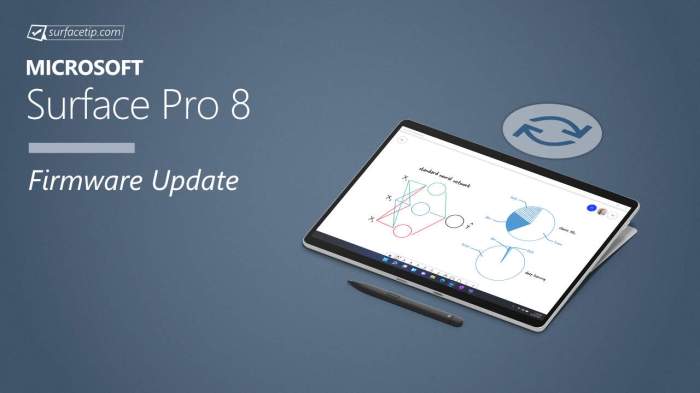
Navigating the digital landscape of troubleshooting can feel overwhelming, especially when dealing with technical intricacies like Surface Pro Surface Pen firmware updates. Fortunately, Microsoft provides a robust network of support resources designed to guide users through potential issues. Understanding these channels is crucial for efficient problem resolution.Microsoft’s official support documentation serves as a primary resource for Surface Pro Surface Pen firmware updates.
It often contains detailed explanations, step-by-step instructions, and troubleshooting guides. Beyond the official documentation, online forums and knowledge bases provide a valuable platform for user-to-user interaction and the sharing of experiences.
Official Support Documentation
Microsoft’s official support website offers a comprehensive library of articles and documentation tailored to Surface Pro and Surface Pen functionalities. These resources are often well-structured, providing clear explanations of firmware updates, troubleshooting procedures, and frequently asked questions. This allows users to find solutions quickly and independently.
Forums and Knowledge Bases
Microsoft’s online forums and knowledge bases are vital resources for troubleshooting accuracy issues. These platforms facilitate direct communication with other users who may have encountered similar problems, sharing insights and solutions. The collective experience of the community can often uncover less obvious causes and provide practical solutions.
Support Articles
Support articles are often categorized by specific product models or issues, facilitating quick navigation to relevant information. These resources provide detailed step-by-step instructions and clear explanations, enabling users to tackle issues independently.
Comparison of Support Channels
The effectiveness of different support channels varies depending on the nature of the problem. Official documentation excels at providing comprehensive overviews and initial troubleshooting steps. Forums offer real-world perspectives and solutions, while knowledge bases are ideal for quickly finding answers to frequently asked questions.
Microsoft Support Resources
| Resource | URL |
|---|---|
| Microsoft Surface Support | (Replace with actual URL) |
| Microsoft Surface Pro Forums | (Replace with actual URL) |
| Microsoft Surface Pen Knowledge Base | (Replace with actual URL) |
| Microsoft Answers Community | (Replace with actual URL) |
Note: URLs need to be replaced with the actual Microsoft support URLs.
Alternative Solutions and Workarounds: Microsoft Surface Pro Surface Pen Firmware Update Accuracy Issues
Frustration with Surface Pen accuracy issues is real. Fortunately, there are several alternative solutions and workarounds that can help you regain control and precision. These range from adjusting settings within the Surface Pen app to more involved driver updates. Let’s explore these options.Adjusting the pen’s settings can often resolve minor accuracy problems. Sometimes, a simple tweak to the sensitivity or pressure settings can significantly improve the experience.
Furthermore, re-calibrating the pen using the built-in Surface Pro tools can be effective in addressing subtle inconsistencies.
Adjusting Pen Settings
Pen sensitivity and pressure settings can significantly impact writing and drawing experience. Adjusting these settings can resolve minor accuracy problems. Experimentation with different values within the Surface Pen settings might be needed to find the optimal configuration for your workflow. Consider adjusting the pressure sensitivity curve to fine-tune the pen’s responsiveness. The Surface Pro Pen app often provides tools to adjust the sensitivity of the pen.
Using Third-Party Calibration Tools
While Microsoft provides built-in calibration tools, third-party applications can sometimes offer more granular control and advanced calibration options. These tools can be valuable for users with specific needs or preferences. However, always ensure the third-party tools are reputable and have a good track record of compatibility with the Surface Pen.
Manually Updating Drivers
Manually updating the Surface Pen drivers can be a more advanced approach to resolving accuracy issues. This process requires caution and thorough research to avoid potential complications. Microsoft’s support website often provides detailed instructions for updating the drivers. This can involve downloading the latest driver package and installing it directly on your device. It is essential to download drivers from trusted sources, such as Microsoft’s official website, to avoid installing potentially harmful software.
Re-installing the Pen’s Drivers
Re-installing the pen’s drivers can sometimes resolve conflicts that might be affecting accuracy. This approach often involves uninstalling the existing drivers and then installing the latest version from Microsoft’s website. Re-installation often requires restarting the device after the process to ensure the changes take effect. Ensure that you back up any important data before performing a driver reinstallation.
Alternative Solutions, Pros, Cons, and Suitability
| Alternative Solution | Pros | Cons | Suitability |
|---|---|---|---|
| Adjusting Pen Settings | Easy to implement, often resolves minor issues, no need for specialized tools. | May not address more complex accuracy problems, requires experimentation. | Suitable for users experiencing minor accuracy issues and those who prefer quick solutions. |
| Using Third-Party Calibration Tools | Potentially more granular control, advanced calibration options. | Requires caution, compatibility issues possible, may not be readily available for all users. | Suitable for users with specific needs or preferences, those seeking advanced customization. |
| Manually Updating Drivers | Potentially resolves underlying driver conflicts, addresses more complex issues. | Requires technical knowledge, potential for complications if not performed correctly. | Suitable for advanced users comfortable with technical procedures. |
| Re-installing the Pen’s Drivers | Can resolve conflicts or corrupted driver files. | Requires technical steps, potentially time-consuming. | Suitable for users who have tried other solutions and still face accuracy issues. |
Future Considerations for Firmware Updates
The Surface Pro Surface Pen firmware update accuracy issues highlight the critical need for a more robust and user-centric approach to future development and deployment. Microsoft must proactively address user feedback and refine its testing and release procedures to minimize such problems in future updates. Improved communication and transparency throughout the process will also foster trust and enhance the user experience.Careful consideration of the entire firmware update lifecycle is paramount.
From initial design and development to testing, release, and post-release support, every stage plays a crucial role in ensuring accurate and reliable functionality. Addressing user concerns proactively during the development phase is key to avoiding costly issues later on.
Potential Improvements in Firmware Update Development
A proactive approach to identifying and mitigating potential accuracy issues early in the development cycle is crucial. This includes incorporating comprehensive testing procedures, utilizing diverse input devices and environments, and simulating real-world usage scenarios. By incorporating more rigorous testing methods, Microsoft can better anticipate and address issues that may arise in the field.
Enhanced Testing Procedures for Accuracy
Implementing a more extensive and diversified testing strategy is vital. This involves testing across a wider range of hardware configurations, operating systems, and software environments. Additionally, involving beta testers and collecting user feedback during the testing phase can provide invaluable insights into potential usability problems and accuracy issues.
User Feedback Incorporation into the Firmware Update Process
Effective feedback mechanisms are essential to improve the firmware update process. Microsoft should establish clear channels for users to report issues, provide detailed descriptions of the problems, and track the progress of reported concerns. This feedback should be actively incorporated into future development cycles, enabling continuous improvement.
Structured Firmware Update Process Components
A well-defined and documented process is essential for consistency and efficiency. This structured approach should include:
- Design and Planning Phase: Clear definition of requirements, outlining expected functionalities and performance benchmarks. This should include a thorough analysis of potential user needs and anticipated usage scenarios.
- Development and Testing Phase: Rigorous testing procedures to validate functionality, accuracy, and stability across various platforms and configurations. This phase should incorporate feedback from beta testers to identify potential usability problems early on.
- Release and Deployment Phase: A controlled and monitored release strategy to minimize widespread disruption. This includes careful consideration of compatibility issues and potential impact on existing user configurations.
- Post-Release Support and Feedback: A robust support system to address issues promptly and effectively. This phase involves actively monitoring user feedback, analyzing reported problems, and incorporating lessons learned into subsequent update cycles.
Example of User Feedback Integration
Consider a scenario where users report inconsistencies in pen pressure sensitivity. A structured feedback mechanism allows for detailed reports including specific hardware, software, and operating system versions. Microsoft can then analyze this data to determine the root cause, develop a fix, and test the solution in a controlled environment. By incorporating this feedback, future updates can address the issue and prevent similar problems from occurring.
Addressing User Concerns During the Development and Release Process
Transparent communication throughout the entire firmware update process is vital. Regular updates on the status of issues, progress on solutions, and upcoming changes will build trust and manage user expectations. Early communication, including clear communication on the expected release timeline, will help users anticipate updates and manage potential disruption.
Final Review
In conclusion, Microsoft Surface Pro Surface Pen firmware update accuracy issues are a multifaceted problem, stemming from various potential causes, including firmware glitches, hardware compatibility issues, and software conflicts. This comprehensive guide has provided a thorough overview of the update process, the nature of the accuracy problems, potential solutions, and Microsoft’s support resources. Hopefully, this guide provides valuable insights and actionable steps to help users resolve their accuracy issues and get the most out of their Surface Pen.
If your problem persists, remember to reach out to Microsoft support for further assistance.