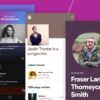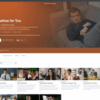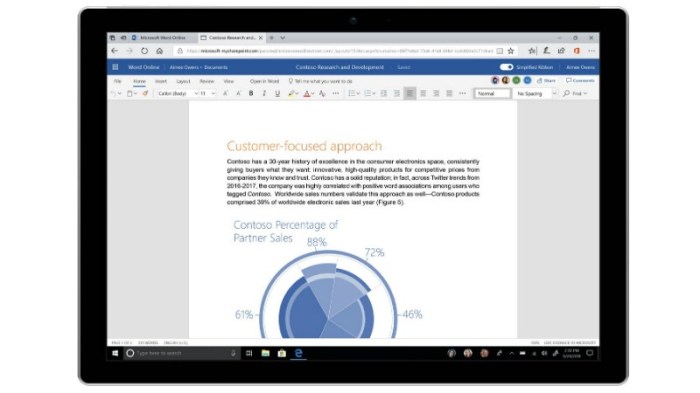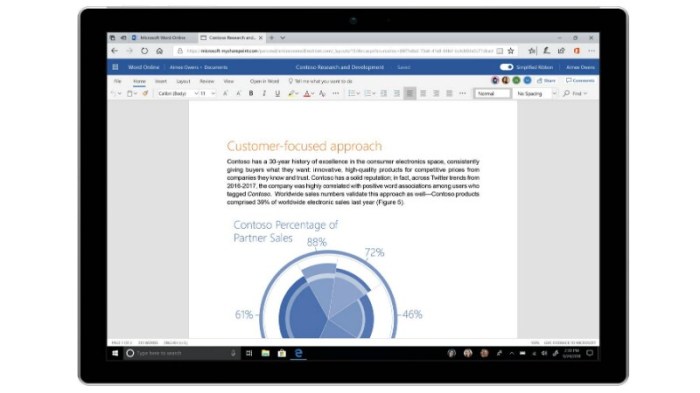Microsoft Office Fluent Design Simplified Ribbon Office 365 offers a streamlined approach to the familiar Office interface. This new design aims to enhance user experience by simplifying the ribbon’s complex structure, aligning it with the clean and intuitive Fluent Design language. The changes promise a more efficient and user-friendly experience across various Office 365 applications, from desktop to mobile.
By incorporating visual cues, animations, and intuitive interactions, the simplified ribbon seeks to improve navigation and task completion.
The evolution of the Office ribbon interface is a key component of this discussion. The simplified ribbon, built on Fluent Design principles, addresses potential user frustrations with the current design. It moves from extensive options to a more focused, essential approach, aiming for clarity and efficiency. This project considers different user types and needs, from power users to novices, ensuring accessibility and a tailored experience across the entire Office 365 suite.
The transition also incorporates considerations for mobile devices and technical implementation within the Office 365 ecosystem.
Overview of Microsoft Office Fluent Design
Microsoft Office’s evolution towards a more intuitive and aesthetically pleasing experience has been largely driven by the adoption of Fluent Design. This modern design language, introduced across the suite, aims to create a unified and engaging user interface, emphasizing visual coherence and interactive feedback. Its integration has profoundly shaped the way users interact with Office applications, moving beyond traditional desktop aesthetics to embrace a more dynamic and responsive feel.Fluent Design principles emphasize a holistic approach to user experience, focusing on visual clarity, seamless transitions, and meaningful interactions.
The language seeks to create a system that feels responsive and familiar, guiding users through the application’s functionality without overwhelming them with unnecessary complexity. This approach has been successful in refining user workflows and enhancing the overall usability of Microsoft Office applications.
Fluent Design Principles
Fluent Design is characterized by a set of core principles that guide the visual and interactive design elements. These principles aim to create a unified and engaging user experience across all Office applications. Key aspects include:
- Material Design Influences: Fluent Design draws inspiration from Material Design, a design language known for its use of subtle animations, transitions, and realistic visuals. This creates a sense of depth and interactivity, making the user experience feel more dynamic and engaging.
- Light and Shadow: Fluent Design employs a sophisticated system of light and shadow to create a sense of depth and dimension. This technique enhances visual clarity and provides a more immersive user experience, similar to how shadows enhance the perception of three-dimensional objects in the real world.
- Visual Cues and Feedback: The design language utilizes visual cues to guide users and provide feedback on actions. For instance, subtle animations and transitions signal the completion of tasks or highlight interactive elements. This responsive feedback creates a sense of clarity and efficiency for the user.
Visual and Interaction Elements
The visual and interaction elements within Fluent Design are meticulously crafted to enhance user engagement. These features contribute to the overall user experience and are fundamental to the design philosophy.
- Dynamic Visuals: Fluent Design incorporates subtle animations and transitions, creating a sense of dynamism and responsiveness. These subtle changes enhance the user’s awareness of the application’s activity and provide visual feedback without being distracting.
- Interactive Controls: The interactive controls in Fluent Design are designed to be intuitive and responsive. Users experience seamless interactions with elements, which enhances their overall engagement and confidence in the software.
Historical Context and Evolution
The evolution of Fluent Design in Office applications reflects a shift from traditional desktop aesthetics to a more modern and user-centric approach. Early versions of Office applications often relied on static layouts and simple interactions. The introduction of Fluent Design represents a significant departure from these approaches, marking a step towards a more responsive and immersive experience.
- Transition from Traditional Designs: Fluent Design signifies a departure from the traditional, static designs that were common in earlier Office versions. This shift aims to enhance the user experience by creating a more responsive and intuitive environment.
- Progressive Refinement: Microsoft has continuously refined Fluent Design over time, incorporating feedback and evolving design principles. This iterative approach ensures that the design language remains relevant and responsive to user needs.
Comparison with Previous Design Languages
The adoption of Fluent Design marks a clear advancement over previous design languages in Microsoft Office. Earlier versions of Office applications often lacked the seamless transitions and dynamic interactions that are hallmarks of Fluent Design.
- Improved User Experience: Fluent Design, through its dynamic visuals and interactive elements, enhances the overall user experience compared to its predecessors. The emphasis on intuitive interactions and visual cues makes navigating and utilizing the application significantly more user-friendly.
- Enhanced Interactivity: The shift towards Fluent Design provides a significant improvement in interactivity, allowing users to engage more seamlessly with the application. This responsiveness is a key difference from the static nature of earlier Office designs.
Benefits of Unified Design Language
Adopting a unified design language across Office applications yields several key advantages. A consistent look and feel across the suite fosters familiarity and efficiency for users.
- Improved User Familiarity: A consistent design language across all Office applications enhances user familiarity. Users can easily navigate between different applications within the suite, relying on their established understanding of the visual cues and interactive elements.
- Increased Productivity: The seamless transition between applications through a consistent design language streamlines workflows and increases overall user productivity. Users can quickly learn and adapt to the various applications without experiencing significant learning curves.
Simplified Ribbon in Office 365: Microsoft Office Fluent Design Simplified Ribbon Office 365
The ribbon, a hallmark of Microsoft Office applications, has evolved over time. Its initial purpose was to streamline access to commands. However, its current implementation, while offering comprehensive functionality, often feels overwhelming to users. This evolution, while providing broad capabilities, has sometimes resulted in a complex interface that can be challenging to navigate efficiently. This post delves into the potential for simplification, exploring alternative layouts and user flows.The simplified ribbon aims to enhance the user experience by reducing visual clutter and making frequently used commands more accessible.
Microsoft Office’s Fluent Design, simplified ribbon in Office 365, is a welcome change. It’s much easier to navigate than the previous versions. However, some software needs a serious overhaul, like LG’s software, which, as highlighted in this article lg please get your software sorted out so we can love your phones , definitely needs a better user experience.
Hopefully, Microsoft continues to improve the intuitive design of Office 365 with these kinds of updates.
This approach is crucial in today’s digital landscape where users demand intuitive and efficient interfaces. This change is aimed at making the software more user-friendly, encouraging quicker task completion, and reducing the time spent searching for specific commands.
Evolution of the Office Ribbon Interface
The ribbon interface, introduced in Office 2007, was a significant departure from the previous menu-based system. It aimed to consolidate commands into a more visual and organized structure. However, over time, ribbons have become increasingly cluttered with options, making it challenging for users to locate the tools they need quickly. This has led to a growing need for a streamlined approach.
Potential for Ribbon Simplification
The key to a simplified ribbon lies in prioritizing essential commands. This prioritization should be based on user behavior data and common workflows. Removing infrequently used commands and grouping related tools together will make the interface more manageable.
Streamlining the Ribbon to Enhance User Experience
Several approaches can be employed to streamline the ribbon and improve the user experience. These include:
- Contextual Tabbing: Dynamically adjusting the ribbon based on the current task or selected object. For instance, when working with an image, relevant editing tools would be prominently displayed, while other, less pertinent options are hidden.
- Command Grouping: Organizing related commands into logical groups. This will allow users to quickly find what they need without having to scan through numerous tabs. Examples include grouping design tools together or all the formatting commands in a specific location.
- Simplified Icons: Using clear and concise icons that instantly communicate the function of a command. Using more minimalist icon designs can contribute to a clearer interface and faster understanding.
- Tooltips and Contextual Help: Implementing intuitive tooltips that appear when hovering over commands, providing a brief explanation of the function. This ensures that users are not left guessing about what a command does.
Alternative User Interface Layouts
Alternative user interface layouts can significantly enhance the user experience. One possibility is a “command palette” style interface where commands are displayed in a list, searchable by . Another option is a “floating toolbar” that displays frequently used tools independent of the main ribbon. The selection of the most effective alternative will depend on the specific use case and the user feedback.
User Flow Diagram for Simplified Ribbon Navigation
[Here, a user flow diagram would be presented visually. A diagram showing the simplified ribbon navigation would detail the steps a user takes to accomplish a task. For example, a user selects a document, the relevant commands appear on the ribbon, and they click to apply formatting. The diagram would illustrate the steps involved, and each step would be labeled.
The diagram would demonstrate a clear, straightforward path to completing a task.]
Potential User Frustrations with the Current Ribbon Interface
The current ribbon interface can lead to several user frustrations:
- Overwhelming Number of Commands: The sheer volume of commands on the ribbon can be overwhelming, leading users to spend more time searching for the desired tool than completing the task.
- Cluttered Interface: The visual clutter of the ribbon can hinder user focus and make it challenging to find specific commands quickly.
- Redundant Commands: Multiple commands performing similar functions can lead to confusion and wasted time.
- Difficulty in Locating Specific Commands: Users might find it hard to quickly locate specific commands, leading to a frustrating experience.
Fluent Design and Simplified Ribbon Integration

The Microsoft Office suite is undergoing a significant transformation, moving towards a more intuitive and user-friendly experience. A simplified ribbon, integrated with Fluent Design principles, is a key component of this evolution. This approach aims to streamline workflows, reducing cognitive load and improving overall productivity. This section delves into the practical application of Fluent Design within the simplified ribbon interface.The core principle behind integrating Fluent Design into the simplified ribbon is to create a visually cohesive and interactive experience.
This involves a careful consideration of visual cues, interactive elements, and animation, all working together to enhance the user’s engagement and comprehension.
Microsoft Office’s new Fluent Design with its simplified ribbon in Office 365 is a game-changer. It’s all about streamlined workflows, making tasks easier and quicker. However, to fully leverage the new interface, you might need to consider the use cases of a VPN, such as protecting your work environment from outside threats and allowing access to company resources from anywhere.
What can VPN be used for ? It all boils down to enhanced security and accessibility, which ultimately enhances your experience with the new Office 365 features.
Applying Fluent Design Principles to the Simplified Ribbon
Fluent Design emphasizes a sense of depth and dynamism. This translates to the ribbon by using subtle visual cues like subtle translucency and soft shadows around interactive elements. Careful consideration should be given to material design principles. Buttons and other controls should evoke a sense of tactility, mimicking the feel of physical objects. Color palettes should be carefully chosen to maintain visual harmony with the overall Office theme.
Visual hierarchy within the ribbon is paramount; important commands should stand out through subtle visual cues without being overly aggressive.
Visual Cues and Interactive Elements
To maintain the Fluent Design aesthetic, visual cues and interactive elements should be carefully chosen. Visual feedback is essential when interacting with the ribbon. For example, subtle animations can indicate the status of an action, such as loading or confirmation. Visual cues such as subtle highlights or color changes should be used to emphasize active or selected items.
Use of subtle hover effects, subtle transitions, and animation sequences, will give a responsive and dynamic feel. Interactive elements should feel responsive and intuitive, and should seamlessly integrate with the overall Fluent Design aesthetic. Clear and concise feedback should be provided after each action.
Animation and Transitions
Animation and transitions play a crucial role in enhancing the user experience with the new ribbon. For example, subtle animations can accompany the expansion and collapse of sections in the ribbon. Transition animations between different states (e.g., selecting a command, activating a feature) should be smooth and engaging, without being distracting. Transitions should be carefully timed to ensure a natural flow and a smooth user experience.
Different Approaches to Integration
Several approaches to integrating simplified ribbon functionality within the Fluent Design framework are possible. One approach focuses on maintaining a consistent visual language across the entire Office suite. This includes using similar color palettes, typography, and interactive elements. Another approach might involve tailoring the ribbon experience based on the specific application. For instance, the ribbon in Word might emphasize different commands compared to the ribbon in Excel.
A third approach would focus on providing highly customized experiences, adapting the ribbon to the user’s specific needs and preferences through personalization features.
Comparison of Current and Proposed Simplified Ribbon
| User Persona | Needs |
|---|---|
| Power User | Rapid access to advanced tools, customization options, and complex functionalities. The ribbon should offer clear shortcuts and quick access to frequently used features. |
| Novice User | Intuitive navigation, clear instructions, and simple explanations of commands. The ribbon should prioritize clear visual hierarchy and provide immediate feedback on actions. |
| Frequent User | A familiar and efficient interface with improved workflow capabilities. The ribbon should retain intuitive navigation while optimizing for frequent tasks and promoting quick execution of common operations. |
User Feedback Gathering Methods, Microsoft office fluent design simplified ribbon office 365
Gathering user feedback is essential for refining the simplified ribbon design. A combination of methods should be employed to capture a diverse range of perspectives. Usability testing with representative user groups can identify pain points and areas for improvement. Surveys and questionnaires can collect quantitative data and detailed feedback on specific features. Focus groups can provide in-depth insights into user perceptions and opinions.
Microsoft Office’s Fluent Design, with its simplified ribbon in Office 365, is a welcome improvement. It’s a clear sign of Microsoft’s commitment to user experience, but recent news about Amazon Web Services and the potential replacement of head Adam Selipsky by Andy Jassy, as detailed in this article amazon aws head adam selipsky andy jassy replacement , raises interesting questions about the future of cloud computing and its impact on the tech landscape.
Ultimately, these changes might even influence the design decisions for future Office iterations, and we’ll need to see how it all plays out.
Online forums and feedback channels can facilitate ongoing interaction and allow for real-time adjustments based on user input.
A/B Testing Scenarios
A/B testing provides a structured way to compare different ribbon designs and measure user preference. Examples of A/B testing scenarios include:
- Comparing different visual hierarchies of commands: One version might prioritize frequently used commands, while another might arrange them alphabetically. The testing would measure which arrangement leads to faster task completion and user satisfaction.
- Evaluating the effectiveness of tooltips and contextual help: Different versions of tooltips, varying in length and level of detail, could be tested to assess which provides the best balance of information and user experience.
- Assessing the impact of different command grouping strategies: The location of similar functions (e.g., formatting options) could be tested in different ribbon sections to see if this enhances workflow efficiency.
Visual Design and Accessibility
The simplified ribbon in Microsoft Office 365 requires a thoughtful approach to visual design to ensure usability and inclusivity. A visually appealing and intuitive interface is paramount, especially when users are dealing with potentially complex tasks. This section dives into the key elements of visual design and accessibility, ensuring a smooth user experience for everyone.
Color Palette and Typography
Choosing the right color palette and typography is crucial for a visually appealing and easily digestible ribbon. The palette should be consistent with the broader Office 365 design language, promoting familiarity and reducing cognitive load. A limited, but well-chosen, color palette with clear distinctions between elements (e.g., active vs. inactive buttons) is recommended. Using a color scheme with high contrast between text and background is essential for readability and accessibility, especially for users with visual impairments.
Typography should be clear, consistent, and legible across all elements. Consider using a sans-serif font, like Segoe UI, for its readability at various sizes.
Visual Hierarchy
Creating a clear visual hierarchy is vital to guide users through the simplified ribbon. Essential elements, such as frequently used commands, should be prominently displayed. This could involve larger font sizes, contrasting colors, or strategically placed icons. Elements with less importance should be visually de-emphasized. The goal is to guide users’ eyes naturally to the most relevant information without overwhelming them.
Think of how websites or magazines use headings, subheadings, and images to organize content.
Accessibility Considerations
Ensuring accessibility for users with disabilities is paramount. This includes implementing sufficient color contrast between text and background, using clear and concise labels, and providing alternative text for all icons. Keyboard navigation must be fully functional, allowing users to access all commands without a mouse. This is particularly important for users with motor impairments. Screen reader compatibility is crucial for users who rely on assistive technologies.
All interactive elements should have meaningful, descriptive labels that screen readers can accurately interpret.
Icons and Micro-interactions
Icons play a critical role in the simplified ribbon, providing quick visual cues for actions. Icons should be clear, concise, and easily recognizable. Avoid overly complex or abstract icons that might be difficult to interpret. Micro-interactions, like subtle animations or visual feedback, can enhance the usability of the ribbon. For example, a subtle highlight or animation when a button is clicked can improve the user’s understanding of the action’s effect.
These should not be distracting, but rather intuitive.
Color Contrast and Text Sizing
Implementing best practices for color contrast and text sizing is crucial for optimal readability. Adherence to WCAG (Web Content Accessibility Guidelines) standards for color contrast is essential. These standards ensure sufficient contrast between text and background colors for users with visual impairments. Using a consistent text size across the ribbon helps maintain a sense of visual balance and clarity.
Consider the context and the user’s potential needs when determining the size of the text, ensuring that it remains legible across various screen sizes.
Illustrative Examples
The simplified ribbon in Microsoft Office 365 leverages Fluent Design principles to streamline user interaction and enhance productivity. This section provides concrete examples of how the new design improves workflow and user experience.The simplified ribbon achieves this through a strategic reduction of clutter, providing a more intuitive and efficient user interface. By reorganizing commands and minimizing visual noise, users can accomplish tasks more quickly and intuitively.
User Interaction with the Simplified Ribbon
Imagine a user opening Microsoft Word. Instead of the traditional ribbon, they see a clean, modern interface. The most frequently used commands are displayed prominently, while less frequently used commands are grouped and accessible via a dedicated button or a drop-down menu. This allows users to quickly find the tools they need without getting lost in a sea of options.
A visual representation would show the user clicking the “Insert” button, which then displays a clear, concise menu of options such as Tables, Illustrations, and Shapes, all within the context of the overall Office 365 Fluent Design theme.
Efficiency in Complex Tasks
A complex task, such as creating a professional-looking presentation with charts and graphs, becomes more efficient with the simplified ribbon. The user can easily access all the necessary tools for charts and graphs from a dedicated tab, allowing them to focus on the presentation content rather than searching for the correct ribbon item. This streamlined approach reduces the time needed to complete the task, improving productivity.
An illustrative image would show the user seamlessly transitioning between inserting different chart types, formatting elements, and arranging objects on the slide, all without navigating through complex menus.
Improved Experience over the Current Ribbon
The current ribbon, while functional, can be overwhelming for new users. The sheer volume of commands can be intimidating and often leads to wasted time searching for the right tool. The simplified ribbon addresses this by providing a more intuitive and focused interface. Imagine a user trying to add a header to a document. In the current ribbon, they might have to search through various tabs and sub-menus.
With the simplified ribbon, the user can directly access the “Header & Footer” option with a single click, saving valuable time. The visual representation would show the current ribbon cluttered with options compared to the simplified ribbon, which offers a cleaner and more focused approach to the same task.
Ribbon Navigation Structure
The simplified ribbon’s navigation structure is designed for intuitive access. The primary commands are grouped logically, such as “File,” “Home,” “Insert,” “Design,” “Layout,” and “References.” Each section contains frequently used tools. Less frequently used tools are accessible via a dedicated button or a drop-down menu. A flowchart or wireframe visualization would illustrate this hierarchical structure. The flow would start with the main ribbon interface, branching out to specific tool sections, with sub-sections for more detailed functionalities.
Each section would be clearly labeled and categorized to promote ease of navigation.
Closing Notes
In conclusion, Microsoft Office Fluent Design Simplified Ribbon Office 365 represents a significant step towards a more intuitive and efficient user experience. By combining the clean aesthetic of Fluent Design with a simplified ribbon interface, Microsoft aims to enhance productivity and accessibility across all Office 365 applications. The design considers diverse user needs and employs user feedback to refine the interface further, creating a truly transformative experience for users of all skill levels.
This approach promises a significant upgrade to the Office experience.