How restart your fitbit tracker – How to restart your Fitbit tracker is a common question for many users. Whether your Fitbit is acting sluggish, refusing to sync, or displaying strange error messages, a simple restart might be the solution. This guide dives into various Fitbit models and situations, offering step-by-step instructions for soft, hard, and even factory resets, along with troubleshooting tips for common problems.
This comprehensive guide covers a wide range of scenarios, from basic restarts to advanced troubleshooting. We’ll explore why a restart might be necessary, how to perform different types of resets on various Fitbit models, and what to do if you encounter issues afterward. Let’s get started!
Introduction to Fitbit Restart
A Fitbit restart, like a reboot on a computer, can often resolve minor glitches and restore your tracker to optimal performance. Sometimes, a simple restart is all it takes to get your Fitbit functioning smoothly again. This process involves temporarily shutting down the device and then turning it back on. It’s a straightforward procedure, but understanding when and why to restart your Fitbit can save you time and frustration.Restarting your Fitbit can be beneficial in various situations.
A simple restart can often refresh the connection between your device and the accompanying app, improving syncing and data transfer. It can also resolve intermittent issues like problems with tracking steps, sleep, or heart rate. Furthermore, restarting your device can refresh the interface, eliminating minor display glitches and making it easier to use. There are many reasons a user might want to restart their Fitbit, including to fix connection problems, improve accuracy, or simply refresh the interface.
Reasons for a Fitbit Restart
A Fitbit restart is a valuable troubleshooting step for several common issues. It can resolve minor glitches, optimize performance, and ensure accurate data collection. This often happens when your Fitbit has stopped functioning correctly. For instance, your tracker might not be accurately recording your activity or sleep, or the app might not be syncing with the device.
This can also happen when your Fitbit has experienced a sudden drop in signal strength.
Types of Fitbit Trackers and Restart Procedures
Fitbit offers a range of trackers, including the Versa, Charge, and Inspire series. While the basic principles of a restart remain similar across these models, the exact steps might differ slightly depending on the specific device. It is best to consult the user manual for your particular model for detailed instructions. Generally, however, the process usually involves holding a specific button or combination of buttons for a brief period.
Quick tip for a Fitbit reset: Sometimes, a simple restart is all it takes to get your tracker back on track. Speaking of getting things back on track, did you know a passenger’s knee defender device caused a United flight to be diverted? This crazy incident highlights the importance of thorough device checks, which in turn could lead to a much smoother Fitbit experience! Just a quick power cycle and you’re good to go.
Situations Requiring a Fitbit Restart
| Situation | Affected Features | Potential Cause | Recommended Action ||—|—|—|—|| Tracker stops recording activity or sleep data | Activity/sleep tracking, syncing | Software glitch, connectivity problem, low battery, or device malfunction | Restart the Fitbit tracker || Fitbit app shows inaccurate data or fails to sync | Data accuracy, syncing with the app | Software glitch, connectivity problem, or incompatibility | Restart the Fitbit tracker and the app.
Ever find your Fitbit acting a bit wonky? A simple restart can often fix the issue. Sometimes, though, you might find yourself needing a more advanced approach, like exploring the fascinating world of coding with Apple Swift Playgrounds, Xcode, and the iPad. This learning resource might just offer the extra knowledge to help you troubleshoot more complex tech problems, or even to help you build your own apps! Ultimately, though, a quick reset is often the best approach for a simple Fitbit restart.
Check your internet connection || Fitbit tracker displays unusual error messages or freezes | Display, overall functionality | Software glitch, incompatibility with the app, or device malfunction | Restart the Fitbit tracker. If the issue persists, contact Fitbit support || Fitbit tracker loses connection with the phone | Syncing, data transmission | Connectivity issues, low battery, or device malfunction | Restart the Fitbit tracker and check your phone’s Bluetooth settings.
|
Methods for Restarting a Fitbit
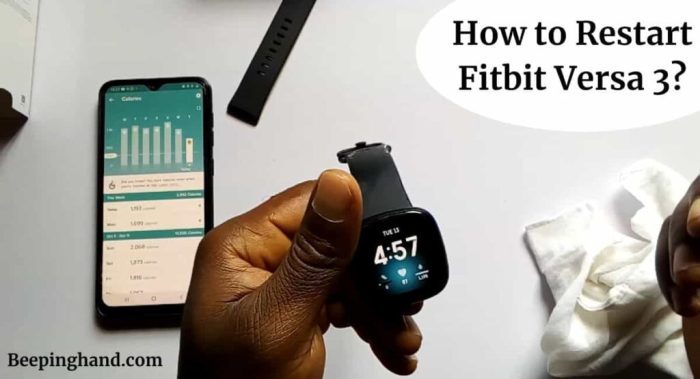
Sometimes, your Fitbit might encounter glitches or stop responding as expected. A simple restart can often resolve these issues, restoring functionality and getting your tracker working smoothly again. Knowing the different methods for restarting your Fitbit is crucial for troubleshooting common problems.Restarting your Fitbit can resolve issues ranging from connectivity problems to app synchronization errors. By understanding the different restart procedures, you can efficiently address these issues and keep your Fitbit performing at its best.
Hard Reset
A hard reset is a more drastic approach used when a soft reset isn’t sufficient. It involves completely shutting down the device and restarting it from scratch. This is typically necessary for significant issues that may not be resolved by other methods.This procedure forces the Fitbit to reload its operating system and clear any temporary glitches or corrupted data.
The process varies slightly depending on the model, but typically involves holding specific buttons or using the device’s power switch.
Soft Reset
A soft reset is a gentler approach, often resolving minor issues without the need for a complete shutdown. It essentially reloads the device’s current operating system without erasing any data. The steps involved in a soft reset are generally easier and faster to execute than a hard reset.Some Fitbit models might not have a dedicated soft reset function. In these cases, a hard reset might be the only option to address minor issues.
Restarting via Fitbit App
The Fitbit app can sometimes facilitate a restart process, especially for software-related issues. The app may provide a dedicated “restart” or “refresh” option. This approach allows you to initiate a reset without physically interacting with the Fitbit device itself.Sometimes, a soft reset can be triggered indirectly through the app, which reloads the connected software on the device.
Factory Reset
A factory reset is the most extreme method, wiping all data and settings from your Fitbit. This is usually the last resort when other methods fail and you need a clean slate.Be cautious when performing a factory reset as it erases all personalized data, including activity tracking, settings, and connected accounts. This procedure is primarily intended for devices experiencing severe malfunctions or for transferring the Fitbit to a new user.
Step-by-Step Restart Procedures
This table provides a general guide for restarting different Fitbit models. Specific instructions may vary depending on the precise model and its firmware version. Always refer to the official Fitbit documentation for the most accurate and up-to-date information.
| Fitbit Model | Step 1 | Step 2 | Step 3 |
|---|---|---|---|
| Fitbit Charge 5 | Press and hold the button on the side of the device. | Keep holding the button until the device vibrates and the display turns off. | Release the button. The device will automatically restart. |
| Fitbit Versa 4 | Press and hold the power button on the side of the device. | Keep holding the button until the device vibrates and the display turns off. | Release the button and wait for the device to restart. |
| Fitbit Sense | Press and hold the button on the side of the device. | Keep holding the button until the device vibrates and the display turns off. | Release the button and wait for the device to restart. |
Troubleshooting Common Issues: How Restart Your Fitbit Tracker
After restarting your Fitbit, you might encounter various problems. Understanding the potential causes and troubleshooting steps can save you time and frustration. This section delves into common issues and offers practical solutions.
Connection Problems After a Restart
Connection issues are a frequent post-restart concern. These problems can stem from various factors, including interference from other devices, outdated firmware, or issues with the Bluetooth connection between your Fitbit and your smartphone. Poor signal strength or obstacles between the device and your phone can also contribute to connectivity problems.
- Weak or Intermittent Bluetooth Signal: Ensure your smartphone is not in low-power mode, and that there are no physical obstructions between the Fitbit and your phone, like walls or metal objects. Try moving closer to your phone or restarting your phone’s Bluetooth settings.
- Outdated Firmware: Checking and updating your Fitbit’s firmware can resolve connectivity issues. Ensure you have the latest firmware version available for your device.
- Bluetooth Interference: Other Bluetooth devices operating nearby can cause interference, impacting the connection with your Fitbit. Try temporarily turning off other Bluetooth devices to see if this resolves the issue.
- Smartphone Compatibility: Some older or less powerful smartphones might have compatibility issues with newer Fitbit models. Checking for firmware updates and compatibility information for your specific device and phone can be helpful.
Issues with the Fitbit App Not Recognizing the Device
The Fitbit app failing to recognize the device after a restart is another common problem. This can be caused by app glitches, incorrect pairing procedures, or even insufficient battery power on the Fitbit itself.
- App Issues: Restarting the Fitbit app on your smartphone is often the first troubleshooting step. If the issue persists, try uninstalling and reinstalling the app to refresh its cache.
- Incorrect Pairing: Ensure the Fitbit is paired correctly with your phone. If the pairing was interrupted, the app might not recognize it after a restart. Follow the Fitbit app’s instructions for pairing your device.
- Insufficient Battery: A Fitbit with a very low battery might not communicate properly with the app. Charging the device for a while and then attempting to pair it again might solve the problem.
- Connectivity Problems: Verify that your smartphone’s internet connection is stable. The Fitbit app relies on an internet connection for many functions, including recognizing the device.
Issues with Device Syncing After a Restart
Synchronization problems after a restart are common, often related to the device’s inability to connect with the Fitbit servers or app. Data transfer issues and incorrect time settings can also be the cause.
- Internet Connection: Ensure your phone has a stable internet connection, as Fitbit data sync often requires an active connection to the servers.
- Data Transfer Issues: Try restarting the syncing process by manually initiating the sync from within the Fitbit app. Sometimes the device needs a few tries to complete the sync.
- Time Zone Mismatch: Incorrect time zone settings on either your Fitbit or smartphone can lead to synchronization errors. Confirm that the time zones are accurately set.
Device Battery Issues After a Restart
Occasionally, a Fitbit’s battery might experience unusual behavior after a restart. This could be due to a software glitch, an improperly installed charging cradle, or an issue with the battery itself.
- Charging Issues: Check the charging cable and the charging cradle to make sure they are correctly connected and undamaged. Try a different charging cable or cradle to rule out a problem with the original.
- Software Glitches: Restarting the Fitbit device, as well as the Fitbit app, might help resolve potential software glitches that affect the battery status.
- Battery Degradation: If the issue persists after other troubleshooting steps, it might indicate the battery is nearing the end of its life cycle.
Troubleshooting Table
| Issue | Possible Cause | Troubleshooting Step 1 | Troubleshooting Step 2 |
|---|---|---|---|
| Connection Problems | Weak Bluetooth signal, Interference | Move closer to your phone, Ensure no obstacles | Restart Bluetooth on both devices |
| App Not Recognizing Device | App Glitch, Incorrect Pairing | Restart Fitbit app | Unpair and re-pair the device |
| Device Not Syncing | Internet Connection Problems, Time Zone Issues | Ensure stable internet connection | Check and correct time zone settings |
| Battery Issues | Charging Issues, Software Glitches | Check charging cable and cradle | Restart both the device and app |
Advanced Restart Scenarios
Sometimes, a simple restart isn’t enough to fix a Fitbit issue. This section dives into more complex situations requiring a more strategic approach, including troubleshooting specific errors and understanding when a restart won’t solve the problem. We’ll also explore the crucial role of firmware updates and how they relate to restarts.
Multiple Restart Attempts and Device Errors
Repeated attempts to restart your Fitbit might indicate a deeper problem. If the device consistently fails to respond or enters an unresponsive loop after several restarts, it could suggest a hardware malfunction or a corrupted software configuration. In such cases, a more thorough diagnosis might be necessary.
Identifying and Addressing Restart Errors
Encountering errors during the restart process, such as “device not responding,” often points to a specific issue. Thorough observation of the error message and the device’s behavior during the restart attempts can be crucial in pinpointing the root cause. A “device not responding” error, for example, could stem from a low battery, a physical obstruction preventing proper communication, or a conflicting app connection.
When a Fitbit Restart Might Not Resolve the Problem
A Fitbit restart is a valuable troubleshooting tool, but it won’t address all issues. For instance, if your Fitbit consistently loses connection to your smartphone, a simple restart of either device is unlikely to resolve the problem. Other potential causes, such as Bluetooth interference, network connectivity issues, or problems with the smartphone itself, might be at play. Similarly, if your Fitbit shows signs of physical damage, a software restart won’t fix the problem.
Fitbit Firmware Updates and Restarts
Firmware updates are essential for maintaining optimal Fitbit functionality and often involve a restart. During the update process, the Fitbit’s internal software is upgraded, and a restart is typically required for the changes to take effect. Failure to restart after a firmware update could lead to unexpected behaviors or incompatibility issues. If the update process encounters an error, it’s critical to follow the manufacturer’s instructions for resolving the issue, which might involve a more involved restart procedure.
Handling “Device Not Responding” Errors
The “device not responding” error is a common frustration. First, ensure the device is adequately charged. If the battery is low, charging it might resolve the issue. Physical obstructions, like dust or debris blocking the charging contacts, can also cause this problem. Cleaning the contacts and ensuring proper charging can be a quick solution.
If the issue persists, consult Fitbit’s support resources for more advanced troubleshooting steps.
Troubleshooting Flowchart for Advanced Restart Scenarios
| Step | Action | Outcome |
|---|---|---|
| 1 | Check for low battery. | If low, charge the device. If not, proceed to step 2. |
| 2 | Inspect for physical obstructions. | If found, clean the charging contacts. If not, proceed to step 3. |
| 3 | Attempt a force restart (if applicable). | If successful, proceed to step 4. If not, proceed to step 5. |
| 4 | Check for firmware updates. | If available, update the firmware and restart. If not, proceed to step 6. |
| 5 | Consult Fitbit support resources. | Follow provided instructions for advanced troubleshooting. |
| 6 | Consider a factory reset (as a last resort). | Proceed with caution, as this will erase user data. |
Device-Specific Restart Procedures
Restarting your Fitbit can resolve various issues, from connectivity problems to display glitches. Understanding the specific procedures for your Fitbit model ensures a smooth and effective reset. This section provides detailed instructions for different Fitbit devices, helping you troubleshoot problems efficiently.
Fitbit Versa 3 Restart Procedure
The Fitbit Versa 3, a popular fitness tracker, offers a straightforward restart process. This procedure is helpful for issues like the screen freezing or the device failing to connect to your smartphone.
Ever feel like your Fitbit’s just… not cooperating? A simple restart can often fix those frustrating glitches. Just hold down the button for a few seconds until it powers off, then press again to turn it back on. While you’re troubleshooting tech, did you know that Mint Mobile uses a particular network?
If you’re curious about what network does Mint Mobile run, check out this helpful resource: what network does mint mobile run. After a quick reset, your Fitbit should be back to its best self, ready for your next workout.
- Press and hold the power button for approximately 10 seconds until the device vibrates and the screen turns off.
- Release the power button. The device will then power on automatically.
- Verify the restart by checking if the device displays the usual welcome screen and functions correctly.
Fitbit Charge 5 Restart Procedure, How restart your fitbit tracker
The Fitbit Charge 5, known for its sleek design and fitness tracking capabilities, also has a simple restart procedure. This method helps in cases where the device is unresponsive or displaying errors.
- Press and hold the power button located on the side of the device for approximately 10 seconds until the Fitbit Charge 5 vibrates and the screen turns off.
- Release the power button. The device will automatically power back on.
- Check for functionality by confirming the device displays the welcome screen and performs its functions without problems.
Fitbit Luxe Restart Procedure
The Fitbit Luxe, a stylish and compact tracker, uses a similar restart method to the Versa 3 and Charge 5. This method can resolve issues such as connectivity drops or app syncing problems.
- Press and hold the power button, located on the side of the device, for approximately 10 seconds.
- Release the button when the device vibrates and the screen turns off.
- Wait for the device to power on automatically. The Fitbit Luxe will then restart and display its welcome screen.
Visual Aids and Illustrations

Restarting your Fitbit can seem daunting, but it’s a straightforward process. Visual aids make it much easier to understand the specific steps and identify the correct buttons for your particular model. This section provides detailed illustrations and descriptions to guide you through the process, ensuring a smooth and efficient restart.
Visual Representation of a Fitbit Restart
This section provides a visual guide to restarting a Fitbit tracker, showing each step of the process. Imagine a Fitbit Charge 5 tracker. First, the screen displays the usual time and activity information. Next, you press and hold the button on the side of the device for a few seconds. The screen goes blank and the device vibrates.
Then, the screen displays a loading symbol, and finally, the Fitbit screen returns to the initial time and activity display, indicating a successful restart.
Fitbit Model-Specific Restart Procedures
Different Fitbit models have varying restart methods. Visual representations are crucial for accurate identification of the correct buttons. For a Fitbit Versa 4, the restart process involves a single button press on the side of the device. A Fitbit Inspire 3 utilizes a touch-sensitive screen for the restart function. The steps are depicted in the diagrams below.
Hard Reset Procedures for Different Models
Visual diagrams are vital to pinpoint the correct buttons for a hard reset. Here’s a guide to identifying the correct buttons for various Fitbit models.
- Fitbit Charge 5: A hard reset on the Fitbit Charge 5 involves holding the single button on the side of the device for 10 seconds until the device vibrates and restarts. The screen will go blank for a moment, then reappear with the usual interface.
- Fitbit Versa 4: A hard reset on the Fitbit Versa 4 is performed by simultaneously pressing and holding both the power button and the volume button on the side for a few seconds until the screen goes blank. The device vibrates, and the screen will reappear with the familiar display.
- Fitbit Inspire 3: A hard reset on the Fitbit Inspire 3 requires holding the button on the side of the device for approximately 10 seconds. The screen will turn off, and then return to the initial screen after a few moments.
Visual Representation of Restart Stages
Understanding the visual cues during the restart process is essential. During a typical restart, the Fitbit screen might display a loading symbol, a spinning circle, or remain blank for a few seconds before returning to the initial display.
Restart Procedure Illustrated
A series of images will help demonstrate the restart process on various Fitbit models. Imagine a Fitbit Versa 3. The image shows the user pressing the single button on the side of the device. The next image shows the screen turning off, and a subtle vibration can be seen. The final image shows the screen returning to the home screen, indicating a successful restart.
Table of Fitbit Models and Restart Procedures
This table summarizes the restart procedures for different Fitbit models, including images (which cannot be displayed here).
| Fitbit Model | Restart Procedure |
|---|---|
| Fitbit Charge 5 | Press and hold the single button on the side of the device for 10 seconds. |
| Fitbit Versa 4 | Simultaneously press and hold the power and volume buttons for a few seconds. |
| Fitbit Inspire 3 | Press and hold the single button on the side of the device for 10 seconds. |
Epilogue
In conclusion, restarting your Fitbit tracker can often resolve a multitude of issues. Whether you’re facing syncing problems, app connectivity issues, or general device sluggishness, the steps Artikeld in this guide provide a clear path to a fully functional Fitbit. Remember to refer to the device-specific instructions for your particular model for optimal results. If the issue persists after trying these methods, it’s always a good idea to consult Fitbit’s support resources or contact customer service.






