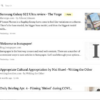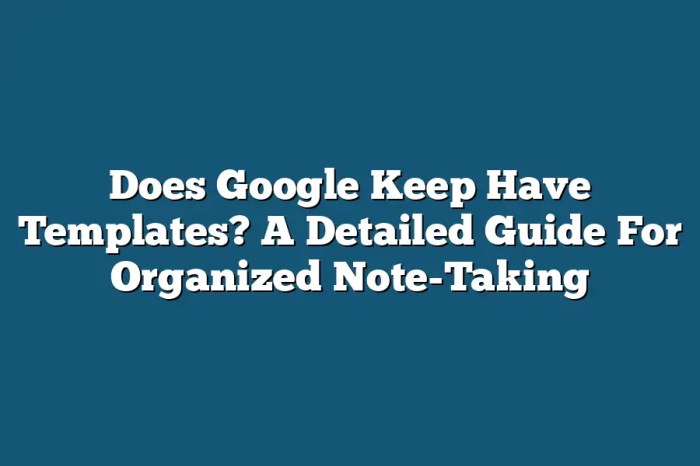How Google Keep sublists can revolutionize your organization, from managing personal to-dos to complex projects. This guide dives deep into the world of Google Keep sublists, exploring their functionality, creation, and practical applications. We’ll cover everything from the basics to advanced strategies, ensuring you master this powerful organizational tool.
Google Keep’s sublists offer a structured approach to managing tasks and information. Imagine a neatly organized system for your projects, shopping lists, or even brainstorming sessions. This method contrasts with a single, long list by creating a hierarchy that makes it easier to locate and manage specific items within a larger context.
Understanding Google Keep Sublists
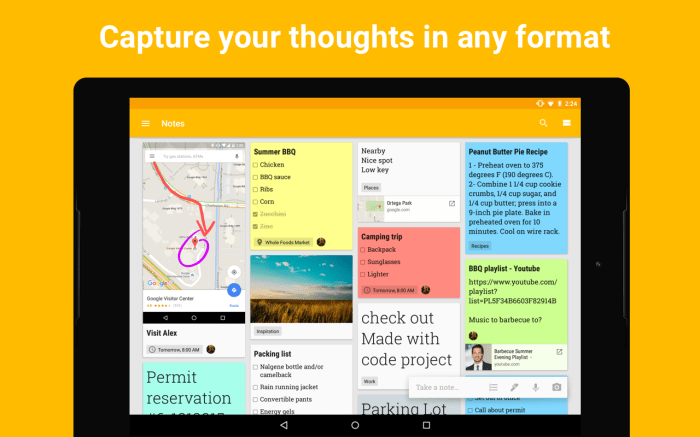
Google Keep, a popular note-taking app, offers a powerful feature for organizing notes and tasks: sublists. These sublists allow users to break down larger tasks or projects into smaller, more manageable components, enhancing the overall organization and efficiency of the application. This detailed exploration delves into the mechanics of sublists, their varied applications, and their advantages over a single, long list.Sublists in Google Keep act as nested structures within a larger note.
They provide a hierarchical approach to task management, allowing users to group related items and create a clear visual representation of complex projects or tasks. This structured approach is far more effective than simply adding numerous items to a single list, especially for larger projects.
Defining Google Keep Sublists
Sublists in Google Keep are essentially nested lists within a parent note. Think of them as sections or sub-categories that help you break down complex tasks or projects into smaller, more manageable parts. Each sublist maintains its own structure, enabling you to further categorize and prioritize items within it. This hierarchical approach improves organization, clarity, and overall efficiency in managing your notes.
Using Sublists in Various Contexts
Sublists are not confined to a single application; their utility extends to numerous contexts. They excel in project management, where tasks can be grouped into phases, milestones, or sub-tasks. For instance, a project to create a website might have sublists for design, development, testing, and deployment.Similarly, sublists are invaluable for task organization. Imagine creating a sublist for tasks related to a specific project, containing smaller, individual tasks that need to be completed.
This method improves focus and helps you keep track of progress.Sublists are also highly effective for creating structured shopping lists. You can create sublists for different categories of items, such as groceries, household items, or gifts. This structured approach makes the shopping list more manageable and helps avoid forgetting crucial items.
Benefits of Using Sublists, How google keep sublist
Sublists offer several advantages over a single, lengthy list. The primary benefit is improved organization. Breaking down large tasks into smaller sublists creates a more structured and manageable approach. This clarity significantly enhances the ability to track progress and identify any potential bottlenecks.Furthermore, sublists enable improved prioritization. You can assign different priorities to sublists and items within them, making it easier to focus on the most critical tasks first.
This targeted approach ensures that essential elements are addressed promptly.Finally, sublists facilitate better time management. By breaking down large tasks, you can allocate specific time slots for each sublist or individual item. This systematic approach prevents time from being wasted on tasks that are not directly contributing to the larger goal.
Examples of Enhanced Organization and Efficiency
Imagine planning a trip. A single list might include “book flights,” “reserve hotel,” “pack clothes,” and “purchase travel insurance.” Using sublists, you can create a “Flights” sublist with items like “research destinations,” “compare prices,” and “select flights.” This structured approach makes the planning process far more organized and efficient.Similarly, when tackling a complex project, breaking down the tasks into manageable sublists allows for a more focused and efficient approach.
For example, if writing a book, you can create sublists for each chapter, outlining the content and tasks for each part. This detailed approach significantly improves the overall organization and completion of the project.
Creating and Managing Sublists
Mastering sublists in Google Keep unlocks a powerful way to organize your notes and tasks. This goes beyond simply jotting down ideas; it’s about structuring your thoughts for enhanced clarity and efficiency. Sublists allow you to break down complex projects into manageable steps, track progress, and keep your ideas neatly categorized.Understanding how to create, manage, and manipulate sublists empowers you to take control of your note-taking and task management within Google Keep.
By following the steps below, you’ll be able to harness the full potential of sublists for organizing and achieving your goals.
Creating Sublists
To create a sublist within an existing note in Google Keep, you need to start by selecting the note where you want to add the sublist. Then, simply indent a new item. This simple action, achieved by pressing the tab key or using the corresponding indent feature in the Google Keep interface, will instantly create a sublist.
Adding Items to Sublists
Several methods exist for adding items to sublists. The most straightforward approach is to indent a new item directly under the parent list item. This effectively nests the new item within the sublist. You can also add items to a sublist by typing the item directly into the designated space beneath the parent item, leveraging the indentation feature to maintain the hierarchical structure.
Organizing Items Within Sublists
Within sublists, items can be reordered by dragging and dropping them. This simple yet effective method allows for quick and easy adjustments to the item sequence, allowing you to arrange tasks in the order you desire. This adaptability is key for dynamic task management and project planning.
Figuring out how Google Keep sublists can be super helpful, especially when you’re tackling complex tasks. For example, if you’re diving deep into the intricacies of a game like Demon’s Souls PS5, understanding the world tendency explained in demons souls ps5 guide world tendency explained can feel overwhelming. But breaking down those nuances into sublists in Google Keep can make the whole process much more manageable.
It’s all about organizing those ideas and keeping track of progress.
Managing and Editing Sublists
Managing and editing sublists in Google Keep is intuitive and straightforward. To rename a sublist item, simply click or double-click on the item’s text and type in the desired new name. To delete an item from a sublist, select the item and use the delete function within the app. To move items between sublists, you can drag and drop the item to a different parent item within the same note, or copy the item and paste it into a different sublist.
This flexibility empowers you to easily adjust your note structure as needed.
Features and Functionality: How Google Keep Sublist
Google Keep’s sublists offer a powerful way to organize your notes, transforming them from simple to-do lists into comprehensive project management tools. They enhance the core functionality of Google Keep, allowing for a more granular and structured approach to task management and information organization. This section delves into the specific features, their interactions with other Keep features, and any potential limitations.Sublists, as an extension of Google Keep’s core functionality, seamlessly integrate with other features, creating a versatile system for note-taking and task management.
They are not merely supplemental, but a crucial component in optimizing the note-taking experience.
Specific Features of Sublists
Sublists in Google Keep provide a hierarchical structure for your notes. This feature allows you to break down complex tasks or projects into smaller, manageable subtasks. This hierarchical approach enhances the organization of your notes, making it easier to track progress and stay on top of your to-do list. This structured approach promotes efficiency and reduces mental clutter.
Interaction with Other Features
Sublists interact seamlessly with other Google Keep features, such as labels, colors, and reminders. For example, you can apply labels to sublists to categorize them further, making it easy to filter and locate specific notes. The color-coding feature further assists in visual organization, and reminders can be assigned to sublists or individual items within sublists. This comprehensive approach makes it easy to manage deadlines and prioritize tasks effectively.
Figuring out how Google Keep sublists can be super helpful, especially when you’re organizing a ton of ideas. Think about all the wild possibilities, like the human cloning explored in shows like Orphan Black, or the potential of Dolly the sheep and stem cell research to grow tails or modify bodies, or even the future of bionic eyes – this article dives deep into these concepts.
Ultimately, knowing how to use sublists in Google Keep helps you manage these complex ideas and stay organized.
Integration with Reminders
Reminders can be assigned to specific sublist items. This functionality is particularly useful for managing projects or tasks with multiple deadlines. You can set reminders for individual subtasks, or even for the entire sublist, ensuring that no important item slips through the cracks.
Organizing your thoughts with Google Keep’s sublists is super helpful, right? I’ve been using it lately to keep track of my game backlog, including the amazing Annapurna Interactive box set featuring Kentucky Route Zero, Donut County, and more on PS4 annapurna box set kentucky route zero donut county ps4. It’s so satisfying to break down a large goal into manageable subtasks within Google Keep.
It really makes tackling those projects so much easier!
Limitations of Sublists
While sublists are powerful, they do have some limitations. One key limitation is the lack of direct integration with external task management tools. This means that transferring data from Google Keep sublists to other systems might require manual effort. However, the flexibility of the sublists allows users to adapt and find solutions around these limitations.
Limitations in Collaboration
Google Keep sublists, unfortunately, do not support direct collaboration features. This means that multiple users cannot edit or view sublists simultaneously, making it less ideal for collaborative projects. This feature is a significant limitation when compared to other project management tools.
Relationship to Other Google Products
Google Keep’s sublists function within the broader Google ecosystem. They can be viewed and interacted with through other Google products, like Google Tasks or Gmail. This interoperability facilitates seamless workflow and data transfer. The data consistency between these applications is a valuable asset.
Comparison to Other Features
Sublists offer a different approach compared to the standard list format in Google Keep. While lists are useful for simple tasks, sublists enable a more comprehensive approach to task management and organization. This makes sublists a significant upgrade from the basic list functionality.
Practical Applications
Sublists in Google Keep, beyond their basic functionality, unlock a world of practical applications for managing various aspects of daily life. From meticulously crafted to-do lists to complex project plans, the power of sublists lies in their ability to break down overwhelming tasks into manageable chunks. This allows for better organization, increased focus, and ultimately, enhanced productivity.Effective use of sublists transforms tasks from daunting hurdles into achievable steps.
This detailed exploration delves into specific examples and strategies to leverage sublists for maximum benefit in diverse scenarios.
Personal To-Do Lists
Sublists are ideal for managing personal to-do lists, particularly when tasks are interconnected or require multiple steps. For instance, a “Weekend Prep” task might have sublists for grocery shopping, meal planning, and cleaning. Each sublist can further be broken down into smaller, actionable items, fostering a sense of accomplishment as each sub-item is checked off. This structured approach prevents feeling overwhelmed by the entire weekend preparation.
Grocery Shopping
Sublists simplify grocery shopping by categorizing items. A “Produce” sublist might include “apples,” “bananas,” and “carrots.” A “Dairy” sublist might include “milk,” “yogurt,” and “cheese.” This clear categorization ensures you don’t forget essential items and minimizes the likelihood of unnecessary purchases. This streamlined approach saves time and reduces impulse buys.
Project Planning
Sublists are invaluable for planning projects, especially those with multiple phases or deliverables. For example, a “Website Redesign” project might have sublists for “Design,” “Development,” and “Testing.” Further sublists within each phase can Artikel specific tasks, deadlines, and responsible parties, enabling a comprehensive overview of the project’s progress. This granular approach promotes efficient workflow and allows for better tracking of milestones.
Effective Use of Sublists
Employing sublists effectively requires a strategic approach. First, categorize tasks logically. Then, break down complex tasks into smaller, actionable sub-items. Assign deadlines to sub-items when appropriate. Regularly review and update your sublists to maintain an accurate reflection of progress.
This proactive management ensures tasks remain on track.
Comparison of Sublist Effectiveness
| Method | Pros | Cons | Effectiveness for Managing Complex Tasks |
|---|---|---|---|
| Sublists | Enhanced organization, improved focus, clear progress tracking, manageable tasks | Requires initial setup time, potential for over-categorization | High, as it breaks down complex tasks into smaller, more manageable sub-tasks |
| Linear Lists | Simple to create | Difficult to manage interconnected tasks, poor visualization of progress | Low, particularly for tasks with intricate relationships |
| Mind Maps | Excellent for brainstorming, visual representation | Less suitable for structured task management, difficult to track progress | Moderate, suitable for initial brainstorming but not for detailed task management |
This table highlights the comparative effectiveness of sublists, linear lists, and mind maps for managing complex tasks. Sublists stand out due to their ability to manage interconnected tasks with clear progress tracking.
Advanced Usage Strategies
Diving deeper into Google Keep sublists reveals their true potential for organizing complex projects and collaborative work. Beyond basic task management, sublists empower users to break down intricate projects into manageable components, facilitating seamless teamwork and efficient workflow. Understanding how to leverage these features unlocks a powerful organizational tool for both individual and team productivity.Mastering sublists goes beyond simple checklists.
They become the backbone of complex projects, allowing users to create hierarchical structures for tasks and sub-tasks, and effectively manage the intricate details inherent in many projects. This advanced approach to organization extends to collaborative workspaces, where shared sublists foster transparency and accountability among team members.
Complex Project Management
Sublists excel at breaking down large, multifaceted projects into smaller, more manageable tasks. This hierarchical structure allows for clear delineation of responsibilities and progress tracking. For example, a project to renovate a kitchen could have a top-level sublist called “Kitchen Renovation.” Sub-lists could then be created for “Electrical Work,” “Plumbing,” “Cabinet Installation,” and each of these could have further sub-lists for specific tasks, such as “Install new outlets,” “Replace faucet,” or “Measure cabinet space.” This layered approach allows for meticulous tracking of progress at every stage, from the overall project to the most minute detail.
Collaborative Workspaces
Google Keep sublists facilitate collaborative workspaces through shared projects and team tasks. When multiple users have access to a shared sublist, everyone can see the current status of tasks, add their own sub-tasks, and update progress. This transparency and accountability are vital for successful teamwork. Shared sublists can be used for project planning, assigning tasks, and tracking progress across teams.
Integration with Other Tools
Integrating sublists with other applications is a powerful technique. For instance, a user could use a sublist to track tasks from a project management tool like Asana. Each sub-task on the sublist could correspond to a task in Asana, ensuring all tasks are consistently tracked and updated in both systems. This streamlined approach minimizes manual data entry and maintains accurate records.
This cross-application integration is especially helpful for those who work with multiple platforms for different aspects of a project.
Maintaining Consistency and Organization
Maintaining consistency and organization across multiple sublists is crucial for effective use. This involves consistent naming conventions for sublists and sub-tasks. Color-coding can be used to visually distinguish different categories or project phases. Creating templates for common sublist structures ensures a uniform approach across projects. These strategies ensure a clear and consistent workflow, even when managing numerous projects simultaneously.
The consistent structure prevents confusion and allows for easy navigation and retrieval of information.
Visual Representation of Sublists
Google Keep’s sublists offer a clear and organized way to manage tasks and information. This section delves into the visual presentation of these sublists, illustrating their structure and how they relate to the main list. Understanding this visual hierarchy is crucial for efficient use of Google Keep’s organizational features.Sublists in Google Keep are visually distinct from the main list and other list structures, allowing for a clear distinction between different levels of tasks or information.
This visual separation enhances the overall clarity and usability of the app.
Appearance of a Google Keep Sublist
Google Keep sublists appear as indented, nested lists beneath the parent list item. The visual presentation helps to immediately distinguish sublists from other list elements. The sublist items are displayed in a slightly smaller font size than the main list items, which visually signals the nested structure.
Nested Structure and Visual Hierarchy
The visual hierarchy of sublists is crucial for understanding their relationship to the main list. Sublists are visually indented beneath their parent list item. Each level of nesting uses a consistent indentation, making it easy to follow the structure and relationships between tasks. For example, if a main list item is “Grocery Shopping,” a sublist under it might be “Produce,” with further sublists under “Produce” for specific fruits and vegetables.
Visual Representation of a Sublist Structure with Different Levels of Nesting
Imagine a main list item titled “Project Alpha.” Under “Project Alpha,” you have a sublist titled “Phase 1.” Within “Phase 1,” you might have another sublist titled “Tasks.” This “Tasks” sublist could then contain specific tasks like “Research Market Trends,” “Design Mockups,” and “Gather Feedback.” Each subsequent sublist is visually indented further, creating a clear and organized hierarchy.
Visual Differences Between Sublists and Other List Structures
| List Structure | Visual Appearance |
|---|---|
| Google Keep Sublist | Indented, nested list items below a parent item; smaller font size than the parent item; consistent indentation for each level of nesting. |
| Bulleted List | Uses bullet points; no nesting or indentation to indicate hierarchical relationships; items appear on the same level. |
| Numbered List | Uses numbers; no nesting or indentation to indicate hierarchical relationships; items appear on the same level. |
Conclusive Thoughts
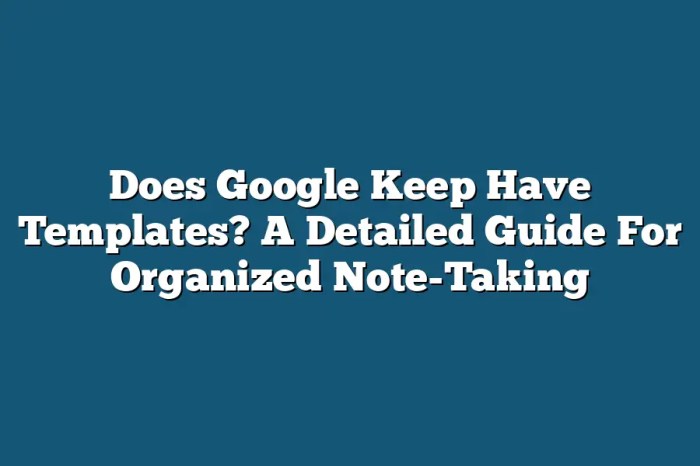
In conclusion, mastering Google Keep sublists empowers you to take control of your tasks and projects with unparalleled efficiency. From simple to-do lists to intricate project breakdowns, sublists provide a clear, organized framework for managing your information. The visual representation, combined with the various features and practical applications, makes Google Keep sublists a valuable tool for boosting productivity and streamlining your workflow.